Arc-Aligned Text: ARCTEXT |
|
|
( Ribbon: Express Tools > Arc-Aligned Text (in Text) Menu: Express Tools > Text > Arc-Aligned Text Keyboard: _ARCTEXT Alias: ATEXT Creates text that aligns with an arc. The text that is created is its own entity type; it is not single-line text or multiline text. Select an Arc or an ArcAlignedText: Select the arc that you want text to follow or select the existing arc-aligned text that you want to change, and then press Enter. DIALOG BOX OPTIONS Reverse Text Reading Order Click to reverse the text flow direction. Drag Wizard Click to maintain the arrangement of text relative to the arc while moving the arc. Align to the Left Click to align text to the left. Align to the Right Click to align text to the right. Fit along the Arc Click to adjust the width of text to the entire length of the arc. Center along the Arc Click to center text on the arc. On Convex Side Click to place text on convex side of the arc. On Concave Side Click to place text on concave side of the arc. Outward from Center Click to set orientation of text characters outward from the center of the arc. Inward to the Center Click to set orientation of text characters inward to the center of the arc. Bold Click to apply bold formatting to the arc-aligned text. Italic Click to apply italic formatting to the arc-aligned text. Underline Click to apply underline formatting to the arc-aligned text. Color Click to set the text color to BYLAYER, BYBLOCK, one of the standard colors, or choose Select Color for more options. Style Choose a text style for the arc-aligned text. Standard is the default. Font Select the text font from the list. Display Box Displays the appearance of text characters. Text Enter the text that will be placed along the arc. Text Height Type the text font height. Width Factor Type the font width factor. Char Spacing Specify the spacing between characters. This option is not available when Fit is selected in Alignment. Offset from Arc Enter the spacing between arc and text. Offset from Left Enter the spacing between text and the left edge of the arc. This option is not available when alignment is set to Left or Center. Offset from Right Enter the spacing between text and the right edge of the arc. This option is not available when alignment is set to Right or Center. Tell me about...How do I... |
|
© Copyright 2023. Back2CAD Technologies LLC. All rights reserved. Kazmierczak® is a registered trademark of Kazmierczak Software GmbH. Print2CAD, CADdirect, CAD.direct, CAD Direct, CAD.bot, CAD Bot, are Trademarks of BackToCAD Technologies LLC. DWG is the name of Autodesk’s proprietary file format and technology used in AutoCAD® software and related products. Autodesk, the Autodesk logo, AutoCAD, DWG are registered trademarks or trademarks of Autodesk, Inc. All other brand names, product names, or trademarks belong to their respective holders. This website is independent of Autodesk, Inc., and is not authorized by, endorsed by, sponsored by, affiliated with, or otherwise approved by Autodesk, Inc. The material and software have been placed on this Internet site under the authority of the copyright owner for the sole purpose of viewing of the materials by users of this site. Users, press or journalists are not authorized to reproduce any of the materials in any form or by any means, electronic or mechanical, including data storage and retrieval systems, recording, printing or photocopying.
|
 )
)