Rectangular Array: ARRAYRECT |
|
|
( Toolbar: Modify > Rectangular Array Ribbon: Home > Rectangular Array (in Modify), Edit > Rectangular Array (in Modify) Menu: Modify > Rectangular Array Keyboard: _ARRAYRECT Creates multiple copies of entities in a rectangular (rows and columns) pattern. This is the equivalent of the Rectangular option in the Array command. FILter/<Select entities to array>: Select the entities you want to array, and then right-click the mouse or press Enter. Choose FILter to filter the selection by properties. To create an array with default settingsEnter an option [ASsociative/Base point/COUnt/Spacing/COLumns/Rows/Levels/eXit]: To accept the default settings, choose Exit or press Enter. To create an associative arrayEnter an option [ASsociative/Base point/COUnt/Spacing/COLumns/Rows/Levels/eXit]: Choose ASsociative. Create associative array [Yes/No]: To create an array of associative entities, choose Yes. To create an array of independent entities, choose No. To specify a new base pointEnter an option [ASsociative/Base point/COUnt/Spacing/COLumns/Rows/Levels/eXit]: Choose Base point. Specify base point: Specify a new entity base point to use for the array. To specify the number of rows and columns in the arrayYou can choose one of the following:
To specify distance between rows and columnsEnter an option [ASsociative/Base point/COUnt/Spacing/COLumns/Rows/Levels/eXit]: Choose Spacing. Specify the distance between columns or [Unit cell]: Enter the amount of space you want between each column in the array. Specify the distance between rows or [Unit cell]: Enter the amount of space you want between each row in the array. Or choose Unit cell to specify two corners of the rectangle that represents the vertical and horizontal distance between rows and columns. Specify first corner point of unit cell: Click in the drawing, or enter coordinates in the command bar. Specify opposite corner: Click in the drawing, or enter coordinates in the command bar. To create a three-dimensional arrayEnter an option [ASsociative/Base point/COUnt/Spacing/COLumns/Rows/Levels/eXit]: Choose Levels. Enter number of levels: Enter the number of levels you want in the three-dimensional array. The default number 1 creates a two-dimensional array. Specify the distance between levels: Enter the amount of space you want between each level in the array. Positive and negative values create levels in opposite directions along the z-axis. Tell me about...How do I...
|
|
© Copyright 2023. Back2CAD Technologies LLC. All rights reserved. Kazmierczak® is a registered trademark of Kazmierczak Software GmbH. Print2CAD, CADdirect, CAD.direct, CAD Direct, CAD.bot, CAD Bot, are Trademarks of BackToCAD Technologies LLC. DWG is the name of Autodesk’s proprietary file format and technology used in AutoCAD® software and related products. Autodesk, the Autodesk logo, AutoCAD, DWG are registered trademarks or trademarks of Autodesk, Inc. All other brand names, product names, or trademarks belong to their respective holders. This website is independent of Autodesk, Inc., and is not authorized by, endorsed by, sponsored by, affiliated with, or otherwise approved by Autodesk, Inc. The material and software have been placed on this Internet site under the authority of the copyright owner for the sole purpose of viewing of the materials by users of this site. Users, press or journalists are not authorized to reproduce any of the materials in any form or by any means, electronic or mechanical, including data storage and retrieval systems, recording, printing or photocopying.
|
 )
)