Audio Note: AUDIONOTE |
|
|
( Ribbon: Tools > Audio Note (in Manage) Keyboard: _AUDIONOTE, or -_AUDIONOTE to run command line version Creates, plays, and deletes audio notes, which are sound clips attached to entities. When you include audio notes in your drawing, they are saved in the drawing file — not in a separate audio file. Note that this can increase the file size of your drawing. Audio notes created from an existing *.wav file are also saved in the drawing file and the separate *.wav file remains unchanged. You can play audio notes in CADdirect only. Select entities: Select the desired entities. Note that the audio note icons that represent audio notes cannot be selected — select the entity that corresponds to the desired audio note. Record · Playback· Delete· Select · eXit: To record and attach a new audio note, choose Record. To play an audio note for a selected entity, choose Playback. To delete audio notes from selected entities, choose Delete. To select different entities, choose Select. To exit the command, choose eXit. To record and attach a new audio noteChoose Record. The Attach Audio Note dialog box displays. Click Record to begin the audio note, and then speak into the microphone. Click Stop to end the audio note. To test the audio note, click Test, and then use Pause and Stop in the Test Audio Note area. Click Attach. To attach an audio note using a *.wav fileChoose Attach. Select the desired *.wav file, and then click Open. Choose Exit. To play an audio noteChoose Playback. The Play Audio Note dialog box displays. Click Play to begin playback. To pause the audio note temporarily, click Pause and then Resume to continue playback. Click Stop to end playback. Click OK. To delete audio notesWhen you remove an audio note from an entity, the audio not is removed permanently and cannot be recovered. Choose Delete. To select entitiesChoose Select. Select different entities for working with audio notes, and then press Enter. Continue working with audio notes by choosing a command. TIP You can change the appearance of audio note icons using the AUDIOICON, AUDIOICONCOLOR, and AUDIOICONSCALE system variables. How do I...
|
|
© Copyright 2023. Back2CAD Technologies LLC. All rights reserved. Kazmierczak® is a registered trademark of Kazmierczak Software GmbH. Print2CAD, CADdirect, CAD.direct, CAD Direct, CAD.bot, CAD Bot, are Trademarks of BackToCAD Technologies LLC. DWG is the name of Autodesk’s proprietary file format and technology used in AutoCAD® software and related products. Autodesk, the Autodesk logo, AutoCAD, DWG are registered trademarks or trademarks of Autodesk, Inc. All other brand names, product names, or trademarks belong to their respective holders. This website is independent of Autodesk, Inc., and is not authorized by, endorsed by, sponsored by, affiliated with, or otherwise approved by Autodesk, Inc. The material and software have been placed on this Internet site under the authority of the copyright owner for the sole purpose of viewing of the materials by users of this site. Users, press or journalists are not authorized to reproduce any of the materials in any form or by any means, electronic or mechanical, including data storage and retrieval systems, recording, printing or photocopying.
|
 )
)