Auto Publish: AUTOPUBLISH |
|
|
( Ribbon: Application button > Auto Publish (in Publish) Menu: File > Auto Publish Keyboard: _AUTOPUBLISH Automatically creates electronic files (.dwf/.pdf) from the current drawing and saves them to a specified location. The command bar prompts you to publish to a format that is selected in the Automatic Publish Settings dialog box. Auto-Publish <DWF, DWFx, or PDF> or specify override [Location/Settings]: To publish the drawing using default settings, press Enter. To specify a different location where files will be saved, choose Location and specify the folder. To customize various settings for auto-publishing, choose Settings and set them in the Automatic Publish Settings dialog box. Tell me about... |
|
© Copyright 2023. Back2CAD Technologies LLC. All rights reserved. Kazmierczak® is a registered trademark of Kazmierczak Software GmbH. Print2CAD, CADdirect, CAD.direct, CAD Direct, CAD.bot, CAD Bot, are Trademarks of BackToCAD Technologies LLC. DWG is the name of Autodesk’s proprietary file format and technology used in AutoCAD® software and related products. Autodesk, the Autodesk logo, AutoCAD, DWG are registered trademarks or trademarks of Autodesk, Inc. All other brand names, product names, or trademarks belong to their respective holders. This website is independent of Autodesk, Inc., and is not authorized by, endorsed by, sponsored by, affiliated with, or otherwise approved by Autodesk, Inc. The material and software have been placed on this Internet site under the authority of the copyright owner for the sole purpose of viewing of the materials by users of this site. Users, press or journalists are not authorized to reproduce any of the materials in any form or by any means, electronic or mechanical, including data storage and retrieval systems, recording, printing or photocopying.
|
 )
)