Beam: BEAM |
|
|
Keyboard: _BEAM Draws a beam, which is an architectural element placed between columns, walls and other beams. To draw a beam with the current valuesSpecify start point or [Convert/Style<Base>/STArt offset/ENd offset/Justify/Roll]: Specify the start point of the beam. Specify end point or [Style/STArt offset/ENd offset/Justify/Roll/Undo]: Specify the endpoint of each segment, then press Enter when done. To draw a beam with specific valuesSpecify start point or [Convert/Style/STArt offset/ENd offset/Justify/Roll]: Choose Style. ? to list/Specify beam style name: Enter the name of the beam style. To view a list of all beam styles, choose ?. Specify start point or [Convert/Style/STArt offset/ENd offset/Justify/Roll]: Choose Start Offset. Start offset <0.0000>: Enter the distance that you want the beam segment to offset from the start point. Specify start point or [Convert/Style/STArt offset/ENd offset/Justify/Roll]: Choose End Offset. End offset <0.0000>: Enter the distance that you want the beam segment to offset from the end point. Specify start point or [Convert/Style/STArt offset/ENd offset/Justify/Roll]: Choose Justify. Justification [Baseline/TL/TC/TR/ML/MC/MR/BL/BC/BR] <BC>: To position the beam segment relative to the baseline, choose the corresponding justification. Specify start point or [Convert/Style/STArt offset/ENd offset/Justify/Roll]: Choose Roll. Roll <0>: To rotate the beam segment around the baseline, enter the rotation angle. To create a beam using an existing entity as the beam pathSpecify start point or [Convert/Style/STArt offset/ENd offset/Justify/Roll]: Choose Convert. Select lines, arcs, or polylines to be converted to beam: Select the entities that you want to convert to beams, then press Enter. If a polyline is selected, the following prompt displays: One beam per polyline segment? [Yes/No]: To create a separate beam for each polyline segment, choose Yes. To convert the selected polyline to a single beam, choose No. Erase layout geometry? [Yes/No] <No>: Choose Yes to delete the selected entities. Choose No to retain the selected entities. Edit the beam. After you draw a beam, you can modify it as you would other entities using modify entity commands. For example, beams can be easily moved and resized. You can also use the Properties pane to change the length, style, justification, etc. And when you select a beam, grips display allowing you to resize and reorient the beam in real-time. Tell me about... |
|
© Copyright 2023. Back2CAD Technologies LLC. All rights reserved. Kazmierczak® is a registered trademark of Kazmierczak Software GmbH. Print2CAD, CADdirect, CAD.direct, CAD Direct, CAD.bot, CAD Bot, are Trademarks of BackToCAD Technologies LLC. DWG is the name of Autodesk’s proprietary file format and technology used in AutoCAD® software and related products. Autodesk, the Autodesk logo, AutoCAD, DWG are registered trademarks or trademarks of Autodesk, Inc. All other brand names, product names, or trademarks belong to their respective holders. This website is independent of Autodesk, Inc., and is not authorized by, endorsed by, sponsored by, affiliated with, or otherwise approved by Autodesk, Inc. The material and software have been placed on this Internet site under the authority of the copyright owner for the sole purpose of viewing of the materials by users of this site. Users, press or journalists are not authorized to reproduce any of the materials in any form or by any means, electronic or mechanical, including data storage and retrieval systems, recording, printing or photocopying.
|