Create Block (command line version): BLOCK |
|
|
Keyboard: -_BLOCK (or BLOCK for dialog box version) Alias: -B Forms a single compound entity from a group of entities. With blocks, you can combine numerous entities into a single entity and then reuse it, inserting multiple copies. When you select entities for a block, they are removed from the drawing and become part of the block you create. You can insert the block into other drawings with the Insert Block command. The block you create using the Create Block command exists only in the drawing in which you created it. You can use the Explorer to copy the block to other open drawings or to save the block to a disk. Name for new block, or ? to list existing blocks: Enter the name of the block that you are creating. You can name the new block using any alphanumeric characters, including a dollar sign ($), hyphen (-), and underscore (_), up to a maximum of 255 characters. To view a list of blocks in the drawing, choose ?. If you enter the name of an existing block, the following message prompts whether you want to redefine the block: "The block already exists. Do you want to redefine it?" If you choose N, the Block command ends. If you choose Y, the Block command continues with the following prompts. Specify insertion base point or [Annotative]: Specify an insertion point, which is the base point for the block when it is inserted. Select entities for block: Select the entities that you want included in the block. The entities you select disappear from the drawing. To retrieve the deleted entities, type UNDELETE. The entities are replaced in the drawing. To list existing blocksChoose ?. Block(s) to list <*>: Enter *. A list of the blocks defined in your drawing is displayed in the Prompt History window in four categories: User Blocks: Blocks that you created. External References: Externally referenced drawings placed by the External Reference command or Xref Manager. Dependent Blocks: Blocks found in the externally referenced drawings. Unnamed Blocks: Blocks created by the program, such as hatch patterns. To create an annotative blockSpecify insertion base point or [Annotative]: Choose Annotative. Create annotative block [Yes/No] <Y>: To create a block that can use annotation scaling, for example, if the block contains text or dimensions, choose Yes. Otherwise, choose No. Orient relative to sheet in paper space viewports [Yes/No] <N>: To create a block that will be oriented automatically in paper space according to the layout viewport, choose Yes. Otherwise, choose No. Specify insertion base point or [Annotative]: Specify an insertion point, which is the base point for the block when it is inserted. Select entities for block: Select the entities that you want included in the block. The entities you select disappear from the drawing. To redefine a blockWhen you are prompted for the name of the block, enter the name of the block you want to redefine. At the prompt, choose Yes to redefine the block. Continue as if you are defining a new block. The new block replaces the block of the same name. Tell me about...Create Block (dialog box version) How do I... |
|
© Copyright 2023. Back2CAD Technologies LLC. All rights reserved. Kazmierczak® is a registered trademark of Kazmierczak Software GmbH. Print2CAD, CADdirect, CAD.direct, CAD Direct, CAD.bot, CAD Bot, are Trademarks of BackToCAD Technologies LLC. DWG is the name of Autodesk’s proprietary file format and technology used in AutoCAD® software and related products. Autodesk, the Autodesk logo, AutoCAD, DWG are registered trademarks or trademarks of Autodesk, Inc. All other brand names, product names, or trademarks belong to their respective holders. This website is independent of Autodesk, Inc., and is not authorized by, endorsed by, sponsored by, affiliated with, or otherwise approved by Autodesk, Inc. The material and software have been placed on this Internet site under the authority of the copyright owner for the sole purpose of viewing of the materials by users of this site. Users, press or journalists are not authorized to reproduce any of the materials in any form or by any means, electronic or mechanical, including data storage and retrieval systems, recording, printing or photocopying.
|