Boundary (command line version): BOUNDARY |
|
|
Keyboard: -_BOUNDARY Alias: -BO Creates a polyline or region (if supported by your program version) from an area enclosed by a single closed entity or by multiple entities that intersect. [Advanced]/<Internal point>: Pick a point inside an enclosed area. To specify more options for boundary creation, choose Advanced. [Boundary set/Island detection/Entity type/eXit]: To specify the entities that will be considered for determining the boundary, choose Boundary set. To specify how internal closed boundaries, called islands, are processed when defining the boundary, choose Island detection. To determine whether to create a polyline or region (if supported by your program version), choose Entity type, and then the type. To specify a set of entities for detecting a boundaryTo make boundaries more specific, you can create a limited selection set that specifies which entities are used for defining the boundary. This can make creating the boundary faster if you are working with a complex drawing. Choose Boundary set. Specify candidate set for boundary [New/Everything]: To specify which entities will be considered for determining the boundary, choose New, and then select entities. To use all entities that are present or visible in the current drawing or viewport, choose Everything. To determine the island detection modeChoose Island detection. Do you want island detection? [Yes/No]: To consider all islands as boundary entities in addition to the outermost boundary, choose Yes. To ignore islands and specify which entities will define the boundary using a ray casting method, Choose No. A boundary can be defined using a ray casting method. The first entity that encounters the ray cast from a specified point in a certain direction is used for defining the boundary. The direction is determined by the type of ray casting. Enter type of ray casting: [Nearest/+X/-X/+Y/-Y/Angle]: To cast the ray from the specified point to the nearest entity, choose Nearest. To cast the ray in the positive x-direction from the specified point, choose +X. To cast the ray in the negative x-direction from the specified point, choose -X. To cast the ray in the positive y-direction from the specified point, choose +Y. To cast the ray in the negative y-direction from the specified point, choose -Y. To cast the ray at a specified angle from the specified point, choose Angle and enter its value. Tell me about...How do I... |
|
© Copyright 2023. Back2CAD Technologies LLC. All rights reserved. Kazmierczak® is a registered trademark of Kazmierczak Software GmbH. Print2CAD, CADdirect, CAD.direct, CAD Direct, CAD.bot, CAD Bot, are Trademarks of BackToCAD Technologies LLC. DWG is the name of Autodesk’s proprietary file format and technology used in AutoCAD® software and related products. Autodesk, the Autodesk logo, AutoCAD, DWG are registered trademarks or trademarks of Autodesk, Inc. All other brand names, product names, or trademarks belong to their respective holders. This website is independent of Autodesk, Inc., and is not authorized by, endorsed by, sponsored by, affiliated with, or otherwise approved by Autodesk, Inc. The material and software have been placed on this Internet site under the authority of the copyright owner for the sole purpose of viewing of the materials by users of this site. Users, press or journalists are not authorized to reproduce any of the materials in any form or by any means, electronic or mechanical, including data storage and retrieval systems, recording, printing or photocopying.
|