Change Properties: CHPROP |
|
|
Keyboard: _CHPROP Changes the properties of selected entities using the command prompt instead of the Properties palette. NOTE This functionality is also available when you specify Properties in the CHANGE command. FILter/<Select entities to change>: Select the entity that you want to change. Choose FILter to filter the selection by properties. Color/LAyer/LType/ltScale/LWeight/Thickness: To change an entity's color, choose Color. To change the layer in which an entity resides, choose LAyer. To change an entity's linetype, choose LType. To change an entity's linetype scale, choose ltScale. To change an entity's lineweight, choose LWeight. To change an entity's three-dimensional thickness, choose Thickness. To change the color to an index colorChoose Color. New color [Truecolor/COlorbook] <BYLAYER>: Enter a new color. You can enter a color value from the standard Windows palette (1-255), 0 for BYLAYER, 256 for BYBLOCK, or you can enter the name of one of the seven standard colors (red, yellow, green, cyan, blue, magenta, and white), or choose BYLAYER or BYBLOCK. To change the color to a true colorChoose Color. New color [Truecolor/COlorbook] <BYLAYER>: Choose Truecolor. Red, Green, Blue: Enter the RGB value of the desired true color. The RGB value are the Red, Green, and Blue values, separated by a comma, for example: 15,105,210. To change the color to a color book colorChoose Color. New color [Truecolor/COlorbook] <BYLAYER>: Choose COlorbook. Enter Color Book name: Enter the name of the desired color book. This is the name entered in the .acb color book file using the <bookName> and </bookName> XML tags. The color book must be located in the folder where CADdirect searches for color books. By default, color books are located in the same folder where you installed CADdirect. To verify the folder location, choose Options from the Tools menu, click the Paths/Files tab, and find the Color Book folder in the Paths list. Enter color name: Enter the name of the desired color that is available in the named color book. To change the layerChoose LAyer. New layer <0>: Enter the name of the layer with which you want the entities associated. To change the linetypeChoose LType. New linetype <CONTINUOUS>: Enter the name of a new linetype. If the linetype you enter is not already loaded, the program tries to load the linetype from icad.lin. If the program cannot locate the linetype in this file, use the Linetype command to load the linetype file. To change the linetype scaleChoose ltScale. New linetype scale <1.0000>: To accept 1.0000, the default, press Enter, or enter a new linetype scale. To change the lineweightChoose LWeight. New lineweight <ByLayer>: To accept ByLayer, the default, press Enter, or enter a new lineweight. If you enter a value that is not one of the preset lineweights, the closest lineweight value will be assigned. To change the thicknessChanging the thickness of a two-dimensional entity changes the entity's z-direction thickness. You cannot change the thickness of a three-dimensional polyline, dimension entity, or viewport entity. Choose Thickness. New thickness <0.0000>: Enter a new thickness. Tell me about...How do I... |
|
© Copyright 2023. Back2CAD Technologies LLC. All rights reserved. Kazmierczak® is a registered trademark of Kazmierczak Software GmbH. Print2CAD, CADdirect, CAD.direct, CAD Direct, CAD.bot, CAD Bot, are Trademarks of BackToCAD Technologies LLC. DWG is the name of Autodesk’s proprietary file format and technology used in AutoCAD® software and related products. Autodesk, the Autodesk logo, AutoCAD, DWG are registered trademarks or trademarks of Autodesk, Inc. All other brand names, product names, or trademarks belong to their respective holders. This website is independent of Autodesk, Inc., and is not authorized by, endorsed by, sponsored by, affiliated with, or otherwise approved by Autodesk, Inc. The material and software have been placed on this Internet site under the authority of the copyright owner for the sole purpose of viewing of the materials by users of this site. Users, press or journalists are not authorized to reproduce any of the materials in any form or by any means, electronic or mechanical, including data storage and retrieval systems, recording, printing or photocopying.
|