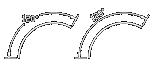Dimension Angular: DIMANGULAR |
|
|
( Toolbar: Dimensioning > Angular Ribbon: Home > Angular (in Annotation); Annotate > Angular (in Dimensions) Menu: Dimensions > Angular Keyboard: _DIMANGULAR Alias: DAN, DIMANG Experience Level: Intermediate Annotates the angle between two selected entities, or of a circle or an arc. Press ENTER to specify angle ◆ <Select line, arc, or circle>: Select an entity. To specify the angle of the annotation, press Enter, or right-click the mouse. To annotate the angle of two lines
Select the first line. Other line for angular dimension: Select the second entity to include in the dimension. Angle ◆ Text ◆ <Location of dimension arc>: Specify the location of the dimension arc and text. To specify the angle of the text within the dimension line, choose Angle. To change the dimension text, choose Text. To annotate an arc
Select the arc, and then move the pointer to locate the dimension text. Angle ◆ Text ◆ <Location of dimension arc>: Specify the location of the dimension arc and text. To specify the angle of the text within the dimension line, choose Angle. To change the dimension text, choose Text. To annotate a circle
Select the circle. Other side of angle: Specify the other side of the angle you want to dimension, and then move the pointer to locate the dimension text. Angle ◆ Text ◆ <Location of dimension arc>: Specify the location of the dimension arc and text. To specify the angle of the text within the dimension line, choose Angle. To change the dimension text, choose Text. To change the angle of the text Choose Angle. Angle of text: Enter the angle of rotation for the text included within the dimension. Angle ◆ Text ◆ <Location of dimension line>: Specify the location of the dimension line. To change the text included in the dimension, choose Text. To change the text Choose Text. Dimension text <value>: The dimensions of the selected entity are displayed as the default setting. To change the text within the dimension line, type new text and then press Enter. Angle ◆ Text ◆ <Location of dimension line>: Specify the location of the dimension line. To specify the angle of the text, choose Angle. Tell me about...How do I... |
|
© Copyright 2023. Back2CAD Technologies LLC. All rights reserved. Kazmierczak® is a registered trademark of Kazmierczak Software GmbH. Print2CAD, CADdirect, CAD.direct, CAD Direct, CAD.bot, CAD Bot, are Trademarks of BackToCAD Technologies LLC. DWG is the name of Autodesk’s proprietary file format and technology used in AutoCAD® software and related products. Autodesk, the Autodesk logo, AutoCAD, DWG are registered trademarks or trademarks of Autodesk, Inc. All other brand names, product names, or trademarks belong to their respective holders. This website is independent of Autodesk, Inc., and is not authorized by, endorsed by, sponsored by, affiliated with, or otherwise approved by Autodesk, Inc. The material and software have been placed on this Internet site under the authority of the copyright owner for the sole purpose of viewing of the materials by users of this site. Users, press or journalists are not authorized to reproduce any of the materials in any form or by any means, electronic or mechanical, including data storage and retrieval systems, recording, printing or photocopying.
|
 )
)