Dimension Styles Manager (command line version): DIMSTYLE |
|
|
Toolbar: Dimensioning > Update ( Menu: Dimensions > Update Keyboard: -_DIMSTYLE Creates, changes, and saves dimension styles. After you enter the Dimension Style command, the program lists the name of the current dimension style, followed by the names of changed dimension variables. For example: Current dimension style: STANDARD Altered dimension style variables: DIMSCALE = 2 DIMSTYLE = "STANDARD" Enter a dimension style option [ANnotative/Save/Restore/STatus/Variables/Apply/?] <Restore>: To load an existing dimension style, press Enter. To create a new annotative dimension style, choose ANnotative. To save the current settings as a new style name, choose SAve. To list the current values of all dimension-related system variables, choose STatus. To compare variables of the current style with those of other style names, choose Variables. To apply the current dimension style to selected dimensions, choose Apply. To list the names of dimension styles currently loaded into the drawing, choose ?. To list currently loaded dimension stylesChoose ? Dimension style(s) to list <*>: To list all dimension styles currently available, press Enter. Or enter a dimension style name. You can use ? (match any single character) and * (match all characters) wildcards, such as ISO* or DIN-?. Named dimension styles: The program lists the available dimension styles, then exits the Dimension Style command. By default, every drawing contains the dimension style named STANDARD. To create a new annotative dimension styleChoose ANnotative. Create annotative dimension style [Yes/No] <No>: Choose Yes. Enter name for new dimension style or [?]: Enter the name of the new dimension style. To apply the current dimension style to selected dimensionsChoose Apply. Select one or more dimensions to which to apply the current style. Doing this overrides any changes you may have made to the dimension, such as moving dimension text or changing an arrowhead. It also overrides the variable settings specified by another dimension style. To save the current dimension variable settings as a styleChoose SAve. Save style: ? to list styles ◆ Name for new dimension style: To list the names of dimension styles available in the current drawing, enter ?. To store the current settings of dimension variables as a dimension style, enter a name. The name can be up to 255 alphanumeric characters. Dimension style is now <name>. The name of the new dimension style is displayed and is now the current style. To list dimension styles? to list styles ◆ ENTER to select dimension ◆ <Dimension style>: To list the current settings of a dimension style, enter its name. To list the names of dimension styles currently available, press ?. To set the current style based on a selected dimension, press Enter. To list the settings of dimension variables of a selected dimensionChoose Enter. Select dimension to use as current style: Select a dimension. The program lists all dimension variables and their current value. Following is an example of a partial listing: Status of STANDARD DIMADEC = -1 DIMALT = 0 DIMALTD = 2 Tell me about...How do I... |
|
© Copyright 2023. Back2CAD Technologies LLC. All rights reserved. Kazmierczak® is a registered trademark of Kazmierczak Software GmbH. Print2CAD, CADdirect, CAD.direct, CAD Direct, CAD.bot, CAD Bot, are Trademarks of BackToCAD Technologies LLC. DWG is the name of Autodesk’s proprietary file format and technology used in AutoCAD® software and related products. Autodesk, the Autodesk logo, AutoCAD, DWG are registered trademarks or trademarks of Autodesk, Inc. All other brand names, product names, or trademarks belong to their respective holders. This website is independent of Autodesk, Inc., and is not authorized by, endorsed by, sponsored by, affiliated with, or otherwise approved by Autodesk, Inc. The material and software have been placed on this Internet site under the authority of the copyright owner for the sole purpose of viewing of the materials by users of this site. Users, press or journalists are not authorized to reproduce any of the materials in any form or by any means, electronic or mechanical, including data storage and retrieval systems, recording, printing or photocopying.
|
 )
)