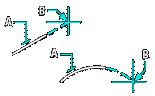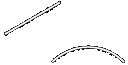Edit Length: EDITLEN |
|
|
( Toolbar: Modify > Edit Length Ribbon: Edit > Edit Length (in Modify) Menu: Modify > Edit Length Keyboard: _EDITLEN Alias: LEN, LENGTHEN Experience Level: Intermediate Changes the length of an open-ended entity. You can lengthen a line, polyline, freehand entity, and arc. NOTE You cannot edit the length of a polyline that has been splined or fitted. Edit length: DYnamic ◆ Increment ◆ Percent ◆ Total ◆ <Select entity to list length>: To display the current length of an entity, select the entity (the prompt reappears and includes the length of the selected entity). To lengthen an entity as you drag it, choose DYnamic. To lengthen an entity by specified increments, choose Increment. To lengthen an entity by a percentage of its total length, choose Percent. To specify the total length of an entity, choose Total. TIP The length of the last entity you specified or drew before starting this command is displayed in the prompt. To lengthen an entity as you drag its endpoint
Choose Dynamic. Mode ◆ <Select entity to change>: Select the entity you want to lengthen. To change the method used to lengthen the entity, choose Mode. New start point for line: Specify the new start point for the line. You are prompted for the new endpoint of the line when you select the line near the endpoint. When you select the line near the start point, you are prompted for the new start point. NOTE The DYnamic option lengthens the end segments of a polyline; it does not change the length of interior segments. You can select an interior segment, but the program will dynamically change the length of the nearest end segment. To lengthen or shorten an entity by specified incrementsChoose Increment. Angle ◆ <Enter length increment (0.0000)>: Enter the incremental amount you want the entity lengthened. To lengthen the entity, enter a positive value. To shorten the entity, enter a negative value. To change the angle of the arc, choose Angle. Enter angle increment <0.0000>: Enter the angle to which you want the arc changed. This option does not work with lines and polylines. Mode ◆ <Select entity to change>: Select the entity you want to lengthen. Each time you select the entity, it increases (or decreases) in length by the increment amount. To change the method used to lengthen the entity, choose Mode. NOTE The Increment option lengthens the endpoint closest to your specified point. This option does not change the length of an interior segment of a polyline; instead, the program lengthens the end segment closest to your specified point. To lengthen or shorten an entity by a percentage of its total lengthChoose Percent. Enter percent length <100.0000>: Enter the percentage of the entity's total length. If you enter a value less than 100, the entity is shortened. If you enter a value larger than 100, the entity is lengthened. If you enter a value of 100, the length of the entity is unchanged. NOTE The Percent option lengthens the endpoint closest to your specified point. This option does not change the length of an interior segment of a polyline; instead, the program lengthens the end segment closest to your specified point. To close an arc, however, use the Arc option of the Circle command instead of entering a percentage value larger than 100. To specify the total length of an entityChoose Total. Angle ◆ <Enter total length (0.0000)>: Enter the total length (in drawing units) of the entity. To change the angle of the entity, choose Angle. Mode ◆ <Select entity to change>: Select the entity. To change the method you want to use to lengthen the entity, choose Mode. Mode ◆ Undo ◆ <Select entity to change>: Select the entity. You can continue to select entities. To change the method you want to use to lengthen the entity, choose Mode. To undo the last change, choose Undo. NOTE The Total option lengthens the endpoint closest to your specified point. Unlike the other options, this option changes the overall length of a polyline; thus, polyline segments can be removed, starting at the end closest to your specified point. This option may have an unexpected effect on arcs: the arc remains an arc (does not become a circle), but may shorten or lengthen differently from your specified total length. To display the current length of an entitySelect the entity. The current length of the entity is displayed in the command bar. If the entity is an arc, the included angle of the arc is also displayed. Tell me about...How do I... |
|
© Copyright 2023. Back2CAD Technologies LLC. All rights reserved. Kazmierczak® is a registered trademark of Kazmierczak Software GmbH. Print2CAD, CADdirect, CAD.direct, CAD Direct, CAD.bot, CAD Bot, are Trademarks of BackToCAD Technologies LLC. DWG is the name of Autodesk’s proprietary file format and technology used in AutoCAD® software and related products. Autodesk, the Autodesk logo, AutoCAD, DWG are registered trademarks or trademarks of Autodesk, Inc. All other brand names, product names, or trademarks belong to their respective holders. This website is independent of Autodesk, Inc., and is not authorized by, endorsed by, sponsored by, affiliated with, or otherwise approved by Autodesk, Inc. The material and software have been placed on this Internet site under the authority of the copyright owner for the sole purpose of viewing of the materials by users of this site. Users, press or journalists are not authorized to reproduce any of the materials in any form or by any means, electronic or mechanical, including data storage and retrieval systems, recording, printing or photocopying.
|
 )
)