Properties: ENTPROP |
|
|
( Toolbar: Modify > Properties Ribbon: View > Properties (in Panes) Menu: View > Display > Properties; Modify > Properties Keyboard: _ENTPROP, PROPERTIES Shortcut: Ctrl+1 Alias: CH, ED, MO, DDEDIT, MTPROP, DDCHPROP, DDMODIFY, AI_PROPCHK, PROPS Displays the Properties pane, in which you can modify many of the properties of one or more entities. The properties you can change for entities are layer, thickness, linetype, color, linetype scale, lineweight, print style if using named print style tables, and certain other properties specific to the selected entity. If you double-click an entity, the pane displays immediately. If you select more than one entity to change, and those entities have different properties (for example, different layer properties), the current value for the property you choose to change becomes "varies." When you change the properties for multiple entities, all entities in the selection set are changed. GENERAL OPTIONS Material Enter a new material to assign to the entities. Color Enter a new color. You can enter a color value from the standard Windows palette (1-255), 0 for BYLAYER, 256 for BYBLOCK, or you can enter the name of one of the seven standard colors (red, yellow, green, cyan, blue, magenta, and white), or choose BYLAYER or BYBLOCK. For True Color, enter the RGB value of the desired true color. The RGB value are the Red, Green, and Blue values, separated by a comma, for example: 15,105,210. For a color book, Enter Color Book name: Enter the name of the desired color book. This is the name entered in the .acb color book file using the <bookName> and </bookName> XML tags. The color book must be located in the folder where CADdirect searches for color books. By default, color books are located in the same folder where you installed CADdirect. To verify the folder location, choose Options from the Tools menu, click the Paths/Files tab, and find the Color Book folder in the Paths list. Enter the name of the desired color that is available in the named color book. Hyperlink Enter the hyperlink to associate with the entities. Layer Select the name of the layer with which you want the entities associated. Linetype Select the name of a new linetype. If the linetype you enter is not already loaded, the program tries to load the linetype from icad.lin. If the program cannot locate the linetype in this file, use the Linetype Manager command to load the linetype file. Linetype Scale To accept 1.0000, the default, press Enter, or enter a new linetype scale. Lineweight To accept -1, the default, press Enter, or enter a new lineweight. Print Style To accept BYLAYER, the default, press Enter, or enter a new print style name. Enter ? to view a list of available print styles. Thickness Changing the thickness of a two-dimensional entity changes its depth on the z-axis. Elevation Changing the elevation of a two-dimensional entity changes its position on the z-axis. To change the elevation of a two-dimensional entity, all points on the entity must have the same elevation. Tell me about...How do I... |
|
© Copyright 2023. Back2CAD Technologies LLC. All rights reserved. Kazmierczak® is a registered trademark of Kazmierczak Software GmbH. Print2CAD, CADdirect, CAD.direct, CAD Direct, CAD.bot, CAD Bot, are Trademarks of BackToCAD Technologies LLC. DWG is the name of Autodesk’s proprietary file format and technology used in AutoCAD® software and related products. Autodesk, the Autodesk logo, AutoCAD, DWG are registered trademarks or trademarks of Autodesk, Inc. All other brand names, product names, or trademarks belong to their respective holders. This website is independent of Autodesk, Inc., and is not authorized by, endorsed by, sponsored by, affiliated with, or otherwise approved by Autodesk, Inc. The material and software have been placed on this Internet site under the authority of the copyright owner for the sole purpose of viewing of the materials by users of this site. Users, press or journalists are not authorized to reproduce any of the materials in any form or by any means, electronic or mechanical, including data storage and retrieval systems, recording, printing or photocopying.
|
 )
)