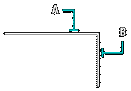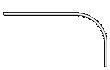Fillet: FILLET |
|
|
( Toolbar: Modify > Fillet Ribbon: Edit > Fillet (in Modify) Menu: Modify > Fillet Keyboard: _FILLET Alias: F, ROUND Experience Level: Intermediate Creates a fillet, or rounded corner, at the intersection of 3D solids, two lines, rays, or infinite lines. If the entities you want to fillet do not intersect, they are trimmed or extended until they can be filleted.
If both entities are on the same layer, the fillet is drawn on that layer. If the entities whose intersection will form the fillet are on two different layers, the fillet is drawn on the current layer. Fillet (radius = 0.500): Settings/Polyline/<Select first entity>: To create a simple filletSelect the first of the two entities whose intersection will be filleted. Select second entity: To fillet the intersection between the first and second selected entities, select the second entity.
If the entities selected are segments of a closed polyline, you can fillet all intersections between the first and second selection, in the direction in which the segments were created. Note that CADdirect displays a different prompt when it detects that your first selection was a segment in a closed polyline: Directional/<Select second entity>: Choose Directional and press Enter; then select the second entity.
To fillet all vertices of a polylineYou can fillet all connected segments of a polyline. Choose Polyline. Select 2D polyline to fillet: Select the polyline to fillet. All intersecting edges of the polyline are filleted. NOTE The program fillets a closed polyline by two different methods, depending on how it was closed. If you used the Close option of the Polyline command, then all vertices are filleted. If you specified the endpoint of the last segment, the last vertex is not filleted, even if you used entity snap to place the endpoint. If the polyline segments are separated by a connected line or arc that is not part of the polyline, that segment is ignored.
To change the fillet settingsChoose Settings. The Drawing Settings dialog box appears with the Entity Modification tab selected and the current settings for Chamfer/Fillet displayed. Make the changes you want, and then click OK to exit the dialog box and return to your drawing. To change the fillet sizeYou can change the radius of the arc that forms the fillet, which affects the amount by which each entity trimmed or extended. Type R or choose Fillet Settings, and specify the new radius. To fillet a solidSelect the edge of the solid to fillet. Specify the fillet radius. Select additional edges to fillet, and press Enter to fillet. Tell me about...How do I... |
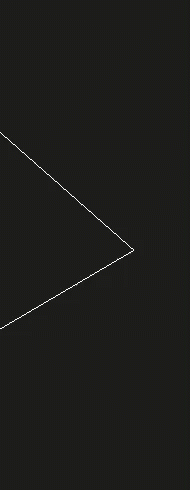
|
© Copyright 2023. Back2CAD Technologies LLC. All rights reserved. Kazmierczak® is a registered trademark of Kazmierczak Software GmbH. Print2CAD, CADdirect, CAD.direct, CAD Direct, CAD.bot, CAD Bot, are Trademarks of BackToCAD Technologies LLC. DWG is the name of Autodesk’s proprietary file format and technology used in AutoCAD® software and related products. Autodesk, the Autodesk logo, AutoCAD, DWG are registered trademarks or trademarks of Autodesk, Inc. All other brand names, product names, or trademarks belong to their respective holders. This website is independent of Autodesk, Inc., and is not authorized by, endorsed by, sponsored by, affiliated with, or otherwise approved by Autodesk, Inc. The material and software have been placed on this Internet site under the authority of the copyright owner for the sole purpose of viewing of the materials by users of this site. Users, press or journalists are not authorized to reproduce any of the materials in any form or by any means, electronic or mechanical, including data storage and retrieval systems, recording, printing or photocopying.
|
 )
)