Display Image Frame: IMAGEFRAMEMODE |
|
|
( Toolbar: Image > Display Image Frame Ribbon: Insert > Display Image Frame (in Data) Menu: Insert > Image > Display Image Frame Keyboard: _IMAGEFRAMEMODE Controls whether a frame displays and prints on the edge of all images in the drawing. Each image frame displays with the properties (layer, color, linetype, etc.) that are assigned to the image. Enter new value for IMAGEFRAME Off/<On>: To turn the display of image frames on for all images in the drawing, choose On. To turn the display of image frames off for all images in the drawing, choose Off. If turned on, the next prompt displays. Make frames printable? <Y>: To include image frames during printing, choose Yes. To hide image frames during printing, choose No. Tell me about...How do I... |
|
© Copyright 2023. Back2CAD Technologies LLC. All rights reserved. Kazmierczak® is a registered trademark of Kazmierczak Software GmbH. Print2CAD, CADdirect, CAD.direct, CAD Direct, CAD.bot, CAD Bot, are Trademarks of BackToCAD Technologies LLC. DWG is the name of Autodesk’s proprietary file format and technology used in AutoCAD® software and related products. Autodesk, the Autodesk logo, AutoCAD, DWG are registered trademarks or trademarks of Autodesk, Inc. All other brand names, product names, or trademarks belong to their respective holders. This website is independent of Autodesk, Inc., and is not authorized by, endorsed by, sponsored by, affiliated with, or otherwise approved by Autodesk, Inc. The material and software have been placed on this Internet site under the authority of the copyright owner for the sole purpose of viewing of the materials by users of this site. Users, press or journalists are not authorized to reproduce any of the materials in any form or by any means, electronic or mechanical, including data storage and retrieval systems, recording, printing or photocopying.
|