Insert Block: INSERT |
|
|
( Toolbar: Draw > Block Ribbon: Home > Insert Block (in Block); Insert > Insert Block (in Block) Menu: Insert > Block Keyboard: _INSERT or -_INSERT for command line versionAlias: I, STENCIL, SYMBOL Experience Level: Intermediate Displays the Insert Block dialog box so you can place blocks into the current drawing. You can insert a single block or a rectangular array of blocks. An array of blocks is itself a block. You can insert dynamic blocks that were created in a different CAD program. During insertion, press Ctrl to activate the custom actions that are defined for the dynamic block. Use a shortcut. Drag a .dwg file to the drawing area to insert it as a block. (The DRAGOPEN system variable must be set to 0). Dialog Box Options From file Select to insert a drawing file as a block. Any .dwg file can be used as a block. Browse Select to display the Insert Block dialog box. Select a file with the .dwg file extension, and then click Open. Block name Select the name of an internal block to insert. The list contains the names of all blocks. Position the block when inserting Click the check box to select it if you want the program to prompt you for the insertion point, scale factor, and rotation angle at the command bar. The following options are only available when this box is not checked. Insertion point Specify the x,y,z-coordinates of the insertion point for the block. The default value is stored in the system variable LASTPOINT. Select Click to specify an insertion point in the drawing for the block. The dialog box temporarily disappears, and you are prompted to specify an insertion point. Specify a point, and then the dialog box returns. The program updates the x,y-coordinates to reflect the point you specified; the z-coordinate takes on the value stored in the system variable ELEVATION. Scale factor Specify the scale factor for the block. The default value is 1.0; a value less than 1 results in a smaller block; a value larger than 1 results in a larger block. A negative value mirrors (reverses) the block. You can scale the block independently in the x, y, and z directions. Rotation Angle Specify the rotation of the block. The default is 0 degrees. Explode block upon insertion Click the check box to select it if you want the block exploded into its constituent parts. This is equivalent to using the Block command followed by the Explode command. Columns Select the number of columns of blocks. The default is 1. Columns Spacing Specify the spacing between columns of blocks. The default is 1.0 units. Rows Select the number of rows of blocks. The default is 1. Row Spacing Specify the spacing between rows of blocks. The default is 1.0 units. Tell me about...How do I... |
|
© Copyright 2023. Back2CAD Technologies LLC. All rights reserved. Kazmierczak® is a registered trademark of Kazmierczak Software GmbH. Print2CAD, CADdirect, CAD.direct, CAD Direct, CAD.bot, CAD Bot, are Trademarks of BackToCAD Technologies LLC. DWG is the name of Autodesk’s proprietary file format and technology used in AutoCAD® software and related products. Autodesk, the Autodesk logo, AutoCAD, DWG are registered trademarks or trademarks of Autodesk, Inc. All other brand names, product names, or trademarks belong to their respective holders. This website is independent of Autodesk, Inc., and is not authorized by, endorsed by, sponsored by, affiliated with, or otherwise approved by Autodesk, Inc. The material and software have been placed on this Internet site under the authority of the copyright owner for the sole purpose of viewing of the materials by users of this site. Users, press or journalists are not authorized to reproduce any of the materials in any form or by any means, electronic or mechanical, including data storage and retrieval systems, recording, printing or photocopying.
|
 )
)