Object: INSERTOBJ |
|
|
( Ribbon: Insert > OLE Object (in Data) Menu: Insert > OLE Object Keyboard: _INSERTOBJ Alias: IO Displays the Insert Object dialog box so you can insert an ActiveX object into the drawing. To insert an object created new in another programChoose Create New. Object Type: Select an object type name from the list. Display as Icon: The object is displayed as an icon in the drawing. When you click OK, the application associated with the object type is launched. For example, if you select Netscape Hypertext Document as the object type, the Netscape Navigator is launched. The program replaces the CADdirect menu and toolbars with its own. The program creates a window within the CADdirect drawing area where you perform your editing. After you have created the object, exit the application by clicking anywhere on the CADdirect drawing area outside the other program's window. To insert an object existing in a fileChoose Create from File. File: Enter the name of the file. Browse: Click to display the file dialog box. Select a file and then click Insert. Link: The object is inserted with a link to the original file. When you edit the file, you can use the Links command to update the object. Display as Icon: The object is displayed as an icon in the drawing. When you click OK, the file is inserted in your drawing. To display the object as an icon in the drawingChoose Display as Icon. Change Icon: Click to select another icon to represent the object. The program displays the Change Icon dialog box. Current: Select to use the current icon. Default: Select to use the default icon associated with the object. From File: Select to use an icon stored in a file. Label: Edit the name that appears below the icon. Browse: Click to choose a file from which to select an icon. You can use any icon from any program. TIP Displaying the object as an icon is faster than displaying the object itself. Editing the inserted objectTo resize or move the object, click to select it. To move the object, click it and then drag it to a new location. To resize the object, drag a corner handle. To edit the object, right-click it and select an option from the menu: Cut: Select to cut the object from the drawing to the Clipboard. The object is erased from the drawing. Copy: Select to copy the object from the drawing to the Clipboard. Delete Object: Select to erase the object from the drawing. Object > Edit: Launches the source application within CADdirect, which allows you to edit the object. Object > Open: Launches the source application external to CADdirect, which allows you to edit the object. Tell me about...How do I... |
|
© Copyright 2023. Back2CAD Technologies LLC. All rights reserved. Kazmierczak® is a registered trademark of Kazmierczak Software GmbH. Print2CAD, CADdirect, CAD.direct, CAD Direct, CAD.bot, CAD Bot, are Trademarks of BackToCAD Technologies LLC. DWG is the name of Autodesk’s proprietary file format and technology used in AutoCAD® software and related products. Autodesk, the Autodesk logo, AutoCAD, DWG are registered trademarks or trademarks of Autodesk, Inc. All other brand names, product names, or trademarks belong to their respective holders. This website is independent of Autodesk, Inc., and is not authorized by, endorsed by, sponsored by, affiliated with, or otherwise approved by Autodesk, Inc. The material and software have been placed on this Internet site under the authority of the copyright owner for the sole purpose of viewing of the materials by users of this site. Users, press or journalists are not authorized to reproduce any of the materials in any form or by any means, electronic or mechanical, including data storage and retrieval systems, recording, printing or photocopying.
|
 )
)