Line: LINE |
|
|
( Toolbar: Draw > Line Ribbon: Home > Line (in Draw); Draw > Line (in Draw) Menu: Draw > Line Keyboard: _LINE Alias: L, 3DLINE Draws straight lines of any length. You can specify the two-dimensional or three-dimensional coordinates for the start or endpoints by entering the x,y,z-coordinates of the point. 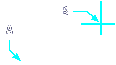
Start of line: Specify the start point of the line. Angle ◆ Length ◆ <End point>: Specify the endpoint of the line. To specify the angle of the line, choose Angle. To specify the length of the line, choose Length. Angle ◆ Length ◆ Follow ◆ Close ◆ Undo ◆ <End point>: To continue drawing line segments (the start point of each line segment is the endpoint of the previous segment), specify the next endpoint. To specify the length of the next line segment, choose Length. To continue the line in the direction in which you drew the last segment, choose Follow. To create a closed entity, after you draw two or more line segments, choose Close. To erase the last line segment you drew, choose Undo. NOTE The Follow option uses the angle stored in the LASTANGLE system variable. The second time you use the Line command, the initial prompt is: ENTER to use last point ◆ Follow ◆ <Start of line>: To continue drawing from the endpoint of the last line segment, press Enter. To draw the line at the same angle as the last drawing operation, choose Follow. To draw the start of a new line segment, specify a point. To draw a line by first specifying the lengthChoose Length. Length of line: Enter the length of the line. Angle of line: Specify the angle of the line, or enter the angle (in degrees). Angle ◆ Length ◆ Follow ◆ Undo ◆ <End point>: To continue drawing line segments (the start point of each line segment is the endpoint of the previous segment), specify the next endpoint. To specify the length of the next line segment, choose Length. NOTE The Follow option uses the angle stored in the LASTANGLE system variable. To draw a line by first specifying the angleChoose Angle. Angle of line: Specify the angle of the line, or enter the angle (in degrees). Length of line: Specify the length of the line, or enter the length (in drawing units). Angle ◆ Length ◆ Follow ◆ Undo ◆ <End point>: To continue drawing line segments (the start point of each line segment is the endpoint of the previous segment), specify the next endpoint. To specify the length of the next line segment, choose Length. To continue drawing linesSpecify the endpoint of the next segment. To specify the angle or the length of the line, choose Angle or Length. To draw the next segment in the same direction as the previous segment, choose Follow. To erase the last segment drawn, choose Undo. Tell me about... |
|
© Copyright 2023. Back2CAD Technologies LLC. All rights reserved. Kazmierczak® is a registered trademark of Kazmierczak Software GmbH. Print2CAD, CADdirect, CAD.direct, CAD Direct, CAD.bot, CAD Bot, are Trademarks of BackToCAD Technologies LLC. DWG is the name of Autodesk’s proprietary file format and technology used in AutoCAD® software and related products. Autodesk, the Autodesk logo, AutoCAD, DWG are registered trademarks or trademarks of Autodesk, Inc. All other brand names, product names, or trademarks belong to their respective holders. This website is independent of Autodesk, Inc., and is not authorized by, endorsed by, sponsored by, affiliated with, or otherwise approved by Autodesk, Inc. The material and software have been placed on this Internet site under the authority of the copyright owner for the sole purpose of viewing of the materials by users of this site. Users, press or journalists are not authorized to reproduce any of the materials in any form or by any means, electronic or mechanical, including data storage and retrieval systems, recording, printing or photocopying.
|
 )
)