List Entity Information: LIST |
|
|
( Toolbar: Inquiry > List Entity Info Ribbon: Tools > List Entity Info (in Inquiry) Menu: Tools > Inquiry > List Entity Info Keyboard: _LIST Alias: LI, LS, SHOWMAT Experience Level: Advanced Lists information for selected entities in the Prompt History window. The program displays the type of entity, the layer on which it resides, the color and linetype in which it is drawn, and its x,y,z position relative to the current User Coordinate Systems (UCS). Other information displayed depends on the type of entity selected. For example, the information listed for a circle includes the radius, circumference, and area; the information for a line includes the length. SCroll ◆ SOrt ◆ Tracking ◆ <Select entities to list>: Select the entity for which you want to obtain database information. To change how information is displayed (scrolled or paginated), choose SCroll. To alphabetically sort the database information by entity type, choose SOrt. To change the number of lines tracked, choose Tracking. To change how information is listedChoose SCroll. The current setting is displayed in the command bar. Paginate[SCroll] ◆ Tracking ◆ <Select entities to list>: Select the entity for which you want to display database information. To paginate the display when it is currently set to scroll, choose PAginate. To scroll the display when it is currently set to paginate, choose SCroll. To display information sorted or sequentiallyChoose SOrt. SCroll ◆ SEquential ◆ Tracking ◆ <Select entities to list>: Select the entity for which you want to obtain database information. To change how information is displayed (scrolled or paginated), choose SCroll[Paginate]. To display the database information sequentially, choose SEquential. To change the number of lines tracked, choose Tracking. To change the number of lines trackedYou can specify the number of lines tracked, or listed, by changing the tracking. If the number of lines to list exceeds the number of lines you specify to track, the program truncates the information at the top of the list. Choose Tracking. Number of command lines to track <256>: To accept the current setting, press Enter. To change the number of lines to track, enter a new value. TIP You can also specify the number of lines to track by choosing Tools > Options. Tell me about...How do I... |
|
© Copyright 2023. Back2CAD Technologies LLC. All rights reserved. Kazmierczak® is a registered trademark of Kazmierczak Software GmbH. Print2CAD, CADdirect, CAD.direct, CAD Direct, CAD.bot, CAD Bot, are Trademarks of BackToCAD Technologies LLC. DWG is the name of Autodesk’s proprietary file format and technology used in AutoCAD® software and related products. Autodesk, the Autodesk logo, AutoCAD, DWG are registered trademarks or trademarks of Autodesk, Inc. All other brand names, product names, or trademarks belong to their respective holders. This website is independent of Autodesk, Inc., and is not authorized by, endorsed by, sponsored by, affiliated with, or otherwise approved by Autodesk, Inc. The material and software have been placed on this Internet site under the authority of the copyright owner for the sole purpose of viewing of the materials by users of this site. Users, press or journalists are not authorized to reproduce any of the materials in any form or by any means, electronic or mechanical, including data storage and retrieval systems, recording, printing or photocopying.
|
 )
)