Polyface Mesh: PFACE |
|
|
( Toolbar: Draw 3D > Polyface Mesh Ribbon: Draw 3D > Polyface Mesh (in Draw 3D Meshes) Menu: Draw > 3D Meshes > Polyface Mesh Keyboard: _PFACE Experience Level: Advanced Defines a three-dimensional mesh of arbitrary complexity and surface characteristics. Each face of the mesh consists of four vertices. To create a polyface mesh, specify the vertices first, and then specify which vertex is on which face of the mesh. You can edit a polyface mesh either as a whole entity or by moving vertices one at a time. You cannot use EDITPLINE to edit polyface meshes. 
First vertex for polyface mesh: Select the first vertex point. Mesh vertex 2: Select the second vertex point. Mesh vertex 3: Select the third vertex point. Mesh vertex 4: Continue to select all vertices. After you have finished, press Enter. Color ◆ Layer ◆ <Face 1, vertex 1>: Enter the mesh vertex number for the first vertex in the first face. To change the color, choose Color. To change the layer, choose Layer. Color ◆ Layer ◆ <Face 1, vertex 2>: Enter the mesh vertex number for the second vertex in the first face. To change the color, choose Color. To change the layer, choose Layer. Color ◆ Layer ◆ <Face 1, vertex 3>: Enter the mesh vertex number for the third vertex in the first face. To change the color, choose Color. To change the layer, choose Layer. Color ◆ Layer ◆ <Face 1, vertex 4>: Enter the mesh vertex number for the fourth vertex in the first face. To change the color, choose Color. To change the layer, choose Layer. To begin defining another face, press Enter. Color ◆ Layer ◆ <Face 2, vertex 1>: Enter the mesh vertex number for the first vertex in the second face. Continue to enter the mesh vertex numbers to define the faces of the polyface entity. To change the color, choose Color. To change the layer, choose Layer. To begin defining another face, press Enter. After you have defined all faces of the polyface mesh, press Enter. To make an edge invisibleTo make the edge invisible, use a negative number for the first vertex of the edge. You can use the SPLFRAME system variable to specify whether you want to display invisible edges in the mesh. Tell me about...How do I... |
|
© Copyright 2023. Back2CAD Technologies LLC. All rights reserved. Kazmierczak® is a registered trademark of Kazmierczak Software GmbH. Print2CAD, CADdirect, CAD.direct, CAD Direct, CAD.bot, CAD Bot, are Trademarks of BackToCAD Technologies LLC. DWG is the name of Autodesk’s proprietary file format and technology used in AutoCAD® software and related products. Autodesk, the Autodesk logo, AutoCAD, DWG are registered trademarks or trademarks of Autodesk, Inc. All other brand names, product names, or trademarks belong to their respective holders. This website is independent of Autodesk, Inc., and is not authorized by, endorsed by, sponsored by, affiliated with, or otherwise approved by Autodesk, Inc. The material and software have been placed on this Internet site under the authority of the copyright owner for the sole purpose of viewing of the materials by users of this site. Users, press or journalists are not authorized to reproduce any of the materials in any form or by any means, electronic or mechanical, including data storage and retrieval systems, recording, printing or photocopying.
|
 )
)