Polyline: POLYLINE |
|
|
( Toolbar: Draw > Polyline Ribbon: Home > Polyline (in Draw); Draw > Polyline (in Draw) Menu: Draw > Polyline Keyboard: _POLYLINE Alias: PL, PLINE Experience Level: Intermediate Draws two-dimensional polylines (connected line and arc segments) with optional width and taper. 
Examples of different polyline types. A tapered polyline, a polyline with increased width and a closed polyline. Start of polyline: Select the start point of the polyline. Arc ◆ Distance ◆ Follow ◆ Halfwidth ◆ Width ◆ <Next point>: Select the next point of the polyline. To draw an arc as a polyline segment, choose Arc. To specify the length of the next polyline segment, choose Distance. To continue the polyline in the direction of the last entity you drew, choose Follow. To specify the halfwidth of the following polyline segments, choose Halfwidth. To specify the width of the following polyline segments, choose Width. Continue to draw polyline segments by selecting points or options in the command bar. To stop the command, press Enter. If you previously drew an entity, the following prompt appears: ENTER to use last point ◆ Follow ◆ <Start of polyline>: Select the start point of the polyline. To use the last point, press Enter. To continue the polyline in the direction of the last entity you drew, choose Follow. Arc ◆ Distance ◆ Follow ◆ Halfwidth ◆ Width ◆ <Next point>: Select the next point of the polyline. To draw an arc as a polyline segment, choose Arc. To specify the length of the next polyline segment, choose Distance. To continue the polyline in the direction of the last entity you drew, choose Follow. To specify the halfwidth of the following polyline segments, choose Halfwidth. To specify the width of the following polyline segments, choose Width. Continue to draw polyline segments by selecting points or options in the command bar. To stop the command, press Enter. TIP To draw a line-arc-line polyline, draw the first line segment. Choose Arc, and draw the arc starting from the endpoint of the line segment. Then choose Line, and draw the second line starting from the endpoint of the arc segment. To draw an arc as a polyline segment
Choose Arc. Angle ◆ CEnter ◆ Direction ◆ Halfwidth ◆ Line ◆ Radius ◆ Secondpt ◆ Width ◆ <End of arc>: To draw an arc using the default method, select the end of the arc. To draw an arc by specifying its angle, choose Angle. To draw an arc by selecting its center point, choose CEnter. To draw an arc by specifying its direction, choose Direction. To specify the halfwidth of the arc, choose Halfwidth. To change to a line segment, choose Line. To draw an arc by specifying its radius, choose Radius. To draw an arc using the three-point method, choose Secondpt. To specify the width of the arc, choose Width. To specify the angle of the arcChoose Angle. Included angle: Select a point or enter the angle. Center ◆ Radius ◆ <End of arc>: Select the endpoint of the arc. To specify the center of the arc, choose Center. To specify the radius of the arc, choose Radius. To draw an arc by selecting its center pointChoose Center. Center point: Select the center point of the arc. Angle ◆ Length ◆ <End of arc>: Select the endpoint of the arc. To specify the angle of the arc, choose Angle. To specify the length of the chord, choose Length. To draw an arc by specifying its directionChoose Direction. Direction from start Move the pointer and click the mouse. End of arc: To end the arc, select its endpoint. To draw an arc by specifying its radiusChoose Radius. Radius: Enter the radius of the arc, or select two points. Angle ◆ <End of arc>: To end the arc, select a point. To specify the angle of the arc, choose Angle. To draw an arc using the three-point methodChoose Secondpt. Second point: Select a second point of the arc. End of arc: Select the endpoint of the arc. To specify the halfwidth or width of the arcChoose Halfwidth or Width. Starting half-width[width] <0.0000>: Enter the starting halfwidth or width, or select two points. Ending half-width[width] <0.5.000>: Enter the ending halfwidth or width, or select two points. To specify the halfwidth or width of the polyline segment
Choose Halfwidth or Width. Starting half-width[width] <0.0000>: Enter the starting halfwidth or width, or select two points. Ending half-width[width] <0.5.000>: Enter the ending halfwidth or width, or select two points. TIP To taper the polyline segment, select different start and end widths. To specify the length of the polyline segmentChoose Distance. Distance for segment: Enter the length of the polyline segment, or select two points. Tell me about...How do I... |
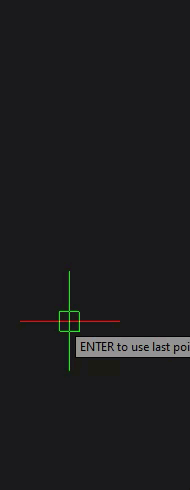
|
© Copyright 2023. Back2CAD Technologies LLC. All rights reserved. Kazmierczak® is a registered trademark of Kazmierczak Software GmbH. Print2CAD, CADdirect, CAD.direct, CAD Direct, CAD.bot, CAD Bot, are Trademarks of BackToCAD Technologies LLC. DWG is the name of Autodesk’s proprietary file format and technology used in AutoCAD® software and related products. Autodesk, the Autodesk logo, AutoCAD, DWG are registered trademarks or trademarks of Autodesk, Inc. All other brand names, product names, or trademarks belong to their respective holders. This website is independent of Autodesk, Inc., and is not authorized by, endorsed by, sponsored by, affiliated with, or otherwise approved by Autodesk, Inc. The material and software have been placed on this Internet site under the authority of the copyright owner for the sole purpose of viewing of the materials by users of this site. Users, press or journalists are not authorized to reproduce any of the materials in any form or by any means, electronic or mechanical, including data storage and retrieval systems, recording, printing or photocopying.
|
 )
)