Purge (command line version): PURGE |
|
|
Keyboard: -_PURGE (or PURGE for dialog box version) Cleans the drawing file of unused drawing elements. Use Purge to remove blocks, groups, layers, linetypes, materials, print styles, shapes, text styles, multiline styles, dimension styles, or registered applications that you have defined but are not using in the drawing. Purging can significantly reduce the drawing file size. Linetype definitions are purged only from the drawing; the definition in the icad.lin file is not purged. If you have nested blocks in your drawing file, only one level of nesting is purged at a time. For example, say you create a block from a circle and insert two instances of this block into your drawing. Next, you create a block that consists of these two circle blocks, and you insert the new block into the drawing. If you delete the new block, you will still have an unused, nested block in the file. If you purge the file, the first block with the single circle remains in the file. You must use the Purge command again for as many times as there are levels of nested blocks. If one or more elements that you want to purge cannot be found in the file, a message is displayed listing those elements. To purge a drawing filePurge [Blocks/Dimstyles/Groups/LAyers/LTypes/MAterials/Printstyles/SHapes/textSTyles/Mlinestyles/MUltileaderstyles/Regapps/Orphaned/All]: To clean the drawing of unused blocks, choose Blocks. To clean the drawing of unused dimension styles, choose Dimstyles. To clean the drawing of unused groups, choose Groups. To clean the drawing of unused layers, choose LAyers. To clean the drawing of unused linetypes, choose LTypes. To clean the drawing of unused materials, choose MAterials. To clean the drawing of unused print styles, choose Printstyles. To clean the drawing of unused shapes, choose SHapes. To clean the drawing of unused text styles, choose textSTyles. To clean the drawing of unused multiline styles, choose Mlinestyles. To clean the drawing of unused multileader styles, choose MUltileaderstyles. To clean the drawing of unused registered applications, choose Regapps. Note that the registered applications is an option in the Purge dialog box version if the Experience Level is set to Advanced on the Options - General tab. To clean the drawing of obsolete .dgn linestyle data, choose Orphaned. To clean the drawing of all unused elements by name, choose All (for example, if you used the same name for various elements). Enter name(s) to purge <*>: Enter the name of the element you want to purge, which can include the * wildcard, and then press Enter. To purge all unused elements of the selected type without confirming the removal of each element, press Enter. Tell me about...How do I... |
|
© Copyright 2023. Back2CAD Technologies LLC. All rights reserved. Kazmierczak® is a registered trademark of Kazmierczak Software GmbH. Print2CAD, CADdirect, CAD.direct, CAD Direct, CAD.bot, CAD Bot, are Trademarks of BackToCAD Technologies LLC. DWG is the name of Autodesk’s proprietary file format and technology used in AutoCAD® software and related products. Autodesk, the Autodesk logo, AutoCAD, DWG are registered trademarks or trademarks of Autodesk, Inc. All other brand names, product names, or trademarks belong to their respective holders. This website is independent of Autodesk, Inc., and is not authorized by, endorsed by, sponsored by, affiliated with, or otherwise approved by Autodesk, Inc. The material and software have been placed on this Internet site under the authority of the copyright owner for the sole purpose of viewing of the materials by users of this site. Users, press or journalists are not authorized to reproduce any of the materials in any form or by any means, electronic or mechanical, including data storage and retrieval systems, recording, printing or photocopying.
|