Railings: RAILING |
|
|
( Toolbar: Railings Ribbon: Draw > Railings (in AEC Entities) Menu: Draw > AEC Entities > Railings Keyboard: _RAILING Draws an architectural railing. Railings can be drawn as standard, bollard, vertical or horizontal cable, and many more. To draw a railing with the current valuesSpecify start point of railing or [Convert/StyleSpecify end point of railing or [Undo]: Specify the endpoint of the railing. To convert entities to railingsSpecify start point of railing or [Convert/Style<VerticalCable>/Attach/Undo]: Choose Convert. Select lines, arcs, circles, or polylines to be converted to railings: Select the entities to convert to railings, then press Enter. Erase layout geometry? [Yes/No] <Yes>: Choose Yes to delete the selected entities. Choose No to retain the selected entities. To change the style of the railingSpecify start point of railing or [Convert/Style<VerticalCable>/Attach/Undo]: Choose Style. ? to list/Specify railing style name To attach the railing to stairsSpecify start point of railing or [Convert/Style<VerticalCable>/Attach/Undo]: Choose Attach. Select parent stair or press <Enter>: Specify the stairs where you want to attach the railing, then press Enter. Select railing to stair justification [Left/Center/Right] <Right>: Choose the location of the railing on the stairs, then press Enter. To delete the previous railing segmentSpecify start point of railing or [Convert/Style<VerticalCable>/Attach/Undo]: Choose Undo, then press Enter. Edit the railing. After you draw a railing, you can modify it as you would other entities using modify entity commands. For example, standalone railings can be easily moved and resized. You can also use the Properties pane to change the style, rail height, post placement, etc. And when you select a railing, grips display allowing you to resize and reorient the railing in real-time. If a railing is attached to stairs, it is updated automatically when the stairs are modified. Tell me about... |
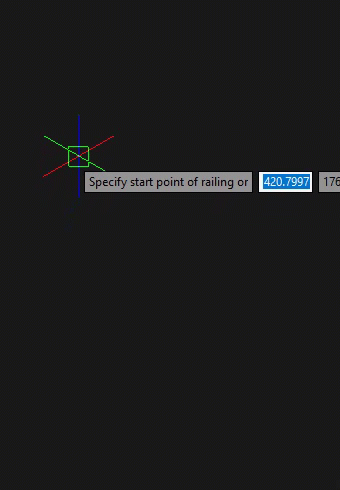
|
© Copyright 2023. Back2CAD Technologies LLC. All rights reserved. Kazmierczak® is a registered trademark of Kazmierczak Software GmbH. Print2CAD, CADdirect, CAD.direct, CAD Direct, CAD.bot, CAD Bot, are Trademarks of BackToCAD Technologies LLC. DWG is the name of Autodesk’s proprietary file format and technology used in AutoCAD® software and related products. Autodesk, the Autodesk logo, AutoCAD, DWG are registered trademarks or trademarks of Autodesk, Inc. All other brand names, product names, or trademarks belong to their respective holders. This website is independent of Autodesk, Inc., and is not authorized by, endorsed by, sponsored by, affiliated with, or otherwise approved by Autodesk, Inc. The material and software have been placed on this Internet site under the authority of the copyright owner for the sole purpose of viewing of the materials by users of this site. Users, press or journalists are not authorized to reproduce any of the materials in any form or by any means, electronic or mechanical, including data storage and retrieval systems, recording, printing or photocopying.
|
 )
)