Ray: RAY |
|
|
( Toolbar: Draw > Ray Ribbon: Home > Infinite Line (in Draw); Draw > Infinite Line (in Draw) Menu: Draw > Ray Keyboard: _RAY Alias: CONSTRUCTIONLINE, GUIDELINE, TEMPORARYLINE Experience Level: Intermediate Draws an infinite line in one direction from or through a specified point. 
Infinite ray: Bisect/Horizontal/Vertical/Angle/Offset/<Start of Ray>: To draw a ray using a point and direction, specify the starting point of the ray. To draw a ray that bisects a point or entity, choose Bisect. To draw a ray in a horizontal direction, choose Horizontal. To draw a ray in a vertical direction, choose Vertical. To specify the angle of the ray, choose Angle. To draw a ray parallel to another entity, choose Offset. Direction: Specify the direction in which you want to draw the ray. Direction: Specify the direction in which you want to draw another ray. The second ray is drawn from the same starting point as the first ray. You can continue to draw rays by specifying directions. To stop drawing rays, right-click the mouse or press Esc. To draw a ray that bisects a point or entity
Choose Bisect. Entity/<Vertex point>: Specify a vertex point for the ray to bisect. To select an entity to bisect, choose Entity. Bisection angle start point: Specify the start of an angle. Bisection angle end point: Specify the end of the angle. To select an entity to bisectChoose Entity. Select line, arc, or polyline segment to bisect: Select the entity you want to bisect. You can only bisect lines, arcs, or polylines. Select side for ray bisection: Select the side from which you want the ray to project. The ray is created perpendicular to the entity. You can continue selecting entities to bisect. To draw a horizontal ray
Choose Horizontal. Location: Specify the starting point (left side) of a horizontal ray. Location: Specify the starting point of a second horizontal ray. You can continue to draw horizontal rays by selecting starting points. To stop drawing rays, right-click the mouse or press Esc. To draw a vertical ray
Choose Vertical. Location: Specify the starting point (bottom) of a vertical ray. Location: Specify the starting point of a second vertical ray. You can continue to draw vertical rays by selecting starting points. To stop drawing rays, right-click the mouse or press Esc. To draw a ray by specifying its angle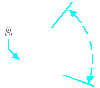
Choose Angle. Reference/<Enter angle (45°)>: To accept the default setting for the angle, press Enter, or enter a new value. To specify an entity to use as a reference point, choose Reference. Location: Specify the starting point of a ray. Location: Specify the starting point of a second ray. You can continue to draw rays by selecting starting points. To stop drawing rays, right-click the mouse or press Esc. To draw a ray using an entity as the reference point for the angle
Choose Reference. Select reference entity: Select the entity you want to use as a reference point for the angle. Enter angle: Enter an angle at which to draw the ray, measured from the reference point in the direction defined on the Drawing Units tab of the Drawing Settings dialog box. To draw a ray that parallels an entity
Choose Offset. Through point/<Offset distance for parallel construction line>: To specify the distance from an entity that you want the ray drawn, enter a value. To specify a point from which you want the ray to project into infinity, choose Through point. Select entity for parallel construction line: Select the entity that you want the ray to parallel. Side for parallel construction line: Select the side of the entity where you want to draw the ray. To select the through pointChoose Through point. Select entity for parallel construction line: Select the entity that you want the ray to parallel. Through the point: Select the point from which you want the ray to project into infinity. Tell me about...How do I... |
|
© Copyright 2023. Back2CAD Technologies LLC. All rights reserved. Kazmierczak® is a registered trademark of Kazmierczak Software GmbH. Print2CAD, CADdirect, CAD.direct, CAD Direct, CAD.bot, CAD Bot, are Trademarks of BackToCAD Technologies LLC. DWG is the name of Autodesk’s proprietary file format and technology used in AutoCAD® software and related products. Autodesk, the Autodesk logo, AutoCAD, DWG are registered trademarks or trademarks of Autodesk, Inc. All other brand names, product names, or trademarks belong to their respective holders. This website is independent of Autodesk, Inc., and is not authorized by, endorsed by, sponsored by, affiliated with, or otherwise approved by Autodesk, Inc. The material and software have been placed on this Internet site under the authority of the copyright owner for the sole purpose of viewing of the materials by users of this site. Users, press or journalists are not authorized to reproduce any of the materials in any form or by any means, electronic or mechanical, including data storage and retrieval systems, recording, printing or photocopying.
|
 )
)