Revision Cloud: REVCLOUD |
|
|
( Toolbar: Draw > Revision Cloud Ribbon: Home > Revision Cloud (in Annotation); Annotate > Revision Cloud (in Markup) Menu: Draw > Revision Cloud Keyboard: _REVCLOUD Draws cloud shapes that mark areas of a drawing that require further attention. They are especially helpful when revising a drawing; add a revision cloud to each modified area so reviewers can find changes easily. Revision clouds are drawn as polylines. Specify start point or [Arc length/Entity/Style] <Entity>: Specify the start point of the revision cloud. Guide crosshairs along cloud path: Move the mouse where you want the revision cloud to be drawn, and it appears on the screen. To create a closed revision cloud, move the mouse to the start point. To create an open revision cloud, press Enter or right-click, then choose whether to reverse the direction of the individual arcs that make up the revision cloud. To specify the length of individual arcs for new revision cloudsChoose Arc length. Specify minimum length of arc <0.5000>: Enter the minimum length of the individual arcs that make up the cloud shape. Specify maximum length of arc <0.5000>: Enter the maximum length of the individual arcs that make up the cloud shape. The value cannot be set to more than three times the minimum arc length. NOTE The arc length is also affected by the DIMSCALE system variable. To convert an existing entity into a revision cloudChoose Entity. Select entity to be converted to a revision cloud: Select an existing line, arc, circle, 2D polyline, or spline to be converted. Reverse direction [Yes/No] <No>: Choose No to keep an inward direction of the individual arcs that make up the revision cloud. Choose Yes to reverse the direction to point outward. A revision cloud is created, and the selected entity remains or is deleted depending on the DELOBJ system variable setting. To specify the style for new revision cloudsChoose Style. Select arc style [Normal/Calligraphy]: Choose Normal to draw new revision clouds as they would appear if drawn with a regular pen. Choose Calligraphy to draw new revision clouds as they would appear if drawn with a calligraphy pen. How do I... |
|
© Copyright 2023. Back2CAD Technologies LLC. All rights reserved. Kazmierczak® is a registered trademark of Kazmierczak Software GmbH. Print2CAD, CADdirect, CAD.direct, CAD Direct, CAD.bot, CAD Bot, are Trademarks of BackToCAD Technologies LLC. DWG is the name of Autodesk’s proprietary file format and technology used in AutoCAD® software and related products. Autodesk, the Autodesk logo, AutoCAD, DWG are registered trademarks or trademarks of Autodesk, Inc. All other brand names, product names, or trademarks belong to their respective holders. This website is independent of Autodesk, Inc., and is not authorized by, endorsed by, sponsored by, affiliated with, or otherwise approved by Autodesk, Inc. The material and software have been placed on this Internet site under the authority of the copyright owner for the sole purpose of viewing of the materials by users of this site. Users, press or journalists are not authorized to reproduce any of the materials in any form or by any means, electronic or mechanical, including data storage and retrieval systems, recording, printing or photocopying.
|
 )
)