Scale Text: SCALETEXT |
|
|
( Ribbon: Express Tools > Scale Text (in Text), Annotate > Scale Text (in Text) Menu: Express Tools > Text > Scale Text Keyboard: _SCALETEXT Changes the scale of existing text entities, either enlarging them or reducing them. FILter/<Select entities to scale>: Select the single-line text, multiline text or attribute text that you want to modify, and then press Enter. Enter a base point option for scaling [Existing/Left/Center/Middle/Right/TL/TC/TR/ML/MC/MR/BL/BC/BR]: Choose Existing if you don't want to change the base point for scaling text. Choose Left, Center,, Middle, Right ,TL, TC, TR, ML, MC, MR, BL, BC, or BR if you want scaling to be done from a new base point. The base points are similar to those described for the Text command. To scale text by specifying a new model heightSpecify new model height or [Paper height / Match entity / Scale factor]: Enter the new model height. You can change only non-annotative entities this way. To scale text by specifying a new paper heightSpecify new model height or [Paper height / Match entity / Scale factor]: Choose Paper Height and enter its new value. You can change only annotative text entities this way. To scale text by matching it to a text entity with the desired heightSpecify new model height or [Paper height / Match entity / Scale factor]: Choose Match Entity and then select existing text that has the desired height. Single-line text, multiline text or attribute text that you want to modify will be resized to its height. This command operates on similar entities only (annotative/non-annotative). To scale text by specifying a scale factor or referenceSpecify new model height or [Paper height / Match entity / Scale factor]: Choose Scale Factor. Specify scale factor or [Reference]: Specify the new scale factor. To increase the size of the entity, enter a scale factor greater than 1. To decrease the size of the entity, enter a scale factor between 0 and 1. Or choose Reference, and then press Enter. Specify the reference length, press Enter, specify the new length, and press Enter. Scaling of the selected text entity depends on the value of the ratio between the new length and the reference length. A ratio less than 1 reduces text entities; a ratio greater than 1 enlarges text entities. Tell me about... |
|
© Copyright 2023. Back2CAD Technologies LLC. All rights reserved. Kazmierczak® is a registered trademark of Kazmierczak Software GmbH. Print2CAD, CADdirect, CAD.direct, CAD Direct, CAD.bot, CAD Bot, are Trademarks of BackToCAD Technologies LLC. DWG is the name of Autodesk’s proprietary file format and technology used in AutoCAD® software and related products. Autodesk, the Autodesk logo, AutoCAD, DWG are registered trademarks or trademarks of Autodesk, Inc. All other brand names, product names, or trademarks belong to their respective holders. This website is independent of Autodesk, Inc., and is not authorized by, endorsed by, sponsored by, affiliated with, or otherwise approved by Autodesk, Inc. The material and software have been placed on this Internet site under the authority of the copyright owner for the sole purpose of viewing of the materials by users of this site. Users, press or journalists are not authorized to reproduce any of the materials in any form or by any means, electronic or mechanical, including data storage and retrieval systems, recording, printing or photocopying.
|
 )
)