Selection Filter: SELFILTER |
|
|
( Ribbon: Edit > Selection Filter (in Selection); View > Selection Filter (in Panes) Menu: Edit > Selection > Selection Filter; View > Display > Selection Filter Keyboard: _SELFILTER, _SELFILTERSWITCH Properties pane: ( Shortcut: Ctrl+2 Displays the Selection Filter pane. It displays all entities in the drawing and allows you to filter and select entities by layer, color, entity type, and linetype. When you finish selecting entities, you can then use the selection set in subsequent commands. The Selection Filter pane contains the following: New Click to start a new selection. After you select an entity, the previous selection is cleared. Add Click to include a new entity in the current selection set. Subtract Click to exclude an entity from the selection set. Invert Click to invert entity selection. With entities selected, click Invert, then window-select the currently selected entities and the additional entities you want to invert selection for. Selected entities become deselected. Entities that were not selected become selected. Clear Click to clear the current selection. All entities become deselected. Layer tab Displays all layers available in the drawing. Click a layer's corresponding cell in the On column to change the selection to on (black) or off (blank). Color tab Displays all colors available in the drawing. Click a color's corresponding cell in the On column to change the selection to on (black) or off (blank). Entity Type tab Displays all entity types available in the drawing. Click an entity type's corresponding cell in the On column to change the selection to on (black) or off (blank). Linetype tab Displays all linetypes available in the drawing. Click a linetype's corresponding cell in the On column to change the selection to on (black) or off (blank). Lineweight tab Displays all lineweights available in the drawing. Click a lineweight's corresponding cell in the On column to change the selection to on (black) or off (blank). The On column for all tabs indicates the following:
Tell me about... |
|
© Copyright 2023. Back2CAD Technologies LLC. All rights reserved. Kazmierczak® is a registered trademark of Kazmierczak Software GmbH. Print2CAD, CADdirect, CAD.direct, CAD Direct, CAD.bot, CAD Bot, are Trademarks of BackToCAD Technologies LLC. DWG is the name of Autodesk’s proprietary file format and technology used in AutoCAD® software and related products. Autodesk, the Autodesk logo, AutoCAD, DWG are registered trademarks or trademarks of Autodesk, Inc. All other brand names, product names, or trademarks belong to their respective holders. This website is independent of Autodesk, Inc., and is not authorized by, endorsed by, sponsored by, affiliated with, or otherwise approved by Autodesk, Inc. The material and software have been placed on this Internet site under the authority of the copyright owner for the sole purpose of viewing of the materials by users of this site. Users, press or journalists are not authorized to reproduce any of the materials in any form or by any means, electronic or mechanical, including data storage and retrieval systems, recording, printing or photocopying.
|
 )
)