Validate Digital Signatures: SIGVALIDATE |
|
|
( Ribbon: Application button > Drawing Utilities > Validate Digital Signatures Menu: File > Validate Digital Signatures Keyboard: _SIGVALIDATE Displays information about the status of the digital signature attached to the current drawing. View Base Signature Click to view detailed information about the digital signature attached to the current drawing. Unavailable if there is no digital signature attached. View Xref Drawings Choose to display the list of all external references in the current drawing. Unavailable if the current drawing doesn't contain external references. View Xref Signature Click to view detailed information about the digital signature attached to the selected external reference. Unavailable if there is no digital signature attached. Tell me about... |
|
© Copyright 2023. Back2CAD Technologies LLC. All rights reserved. Kazmierczak® is a registered trademark of Kazmierczak Software GmbH. Print2CAD, CADdirect, CAD.direct, CAD Direct, CAD.bot, CAD Bot, are Trademarks of BackToCAD Technologies LLC. DWG is the name of Autodesk’s proprietary file format and technology used in AutoCAD® software and related products. Autodesk, the Autodesk logo, AutoCAD, DWG are registered trademarks or trademarks of Autodesk, Inc. All other brand names, product names, or trademarks belong to their respective holders. This website is independent of Autodesk, Inc., and is not authorized by, endorsed by, sponsored by, affiliated with, or otherwise approved by Autodesk, Inc. The material and software have been placed on this Internet site under the authority of the copyright owner for the sole purpose of viewing of the materials by users of this site. Users, press or journalists are not authorized to reproduce any of the materials in any form or by any means, electronic or mechanical, including data storage and retrieval systems, recording, printing or photocopying.
|
 )
)