Edit Spline: SPLINEDIT |
|
|
( Toolbar: Modify > Edit Spline Ribbon: Edit > Edit Spline (in Modify) Menu: Modify > Entities > Spline Keyboard: _SPLINEDIT Edits a spline. Select spline: Select the spline you want to edit. Enter an option [Fit data/Close/Move vertex/Refine/rEverse/convert to Polyline/Undo]: To move a vertex, choose Move vertex. To further refine a spline, choose Refine. To reverse the direction of a spline (for third-party components), choose Reverse. To convert a spline to a polyline, choose Convert to Polyline. To undo the previous change, choose Undo. To move a vertexChoose Move vertex. Select the vertex to move by choosing Next to select the next point, Previous to select the previous point, or Select point to click a point in the drawing. In the drawing, click the desired location of the selected vertex. To add a control pointChoose Refine. Enter a refine option [Add control point/Elevate order/Weight/eXit] <eXit>: Choose Add control point. Select an area on the spline where you want to add a control point, then press Enter. To change the number of control points that control a splineChoose Refine. Enter a refine option [Add control point/Elevate order/Weight/eXit] <eXit>: Choose Elevate order. Enter new order: Enter a number higher than the current value to increase the number of control points across the whole spline, or enter a number lower than the current value to decrease the number of control points. To change the weight of a control pointChoose Refine. Enter a refine option [Add control point/Elevate order/Weight/eXit] <eXit>: Choose Weight. Enter new weight (current = 3.000000) or [Next/Previous/Select point/eXit] <N>: Enter a higher number to pull the vertex closer to the control point, or enter a lower number to push the vertex farther from the control point. Choose Next to select the next point; choose Previous to select the previous point; choose Select point to click a point in the drawing. To reverse the direction of a splineChoose Reverse. This option is available for access by third-party components. To convert the spline to a polylineChoose Convert to Polyline. To undo a changeChoose Undo. The previous edit is undone. Tell me about... |
|
© Copyright 2023. Back2CAD Technologies LLC. All rights reserved. Kazmierczak® is a registered trademark of Kazmierczak Software GmbH. Print2CAD, CADdirect, CAD.direct, CAD Direct, CAD.bot, CAD Bot, are Trademarks of BackToCAD Technologies LLC. DWG is the name of Autodesk’s proprietary file format and technology used in AutoCAD® software and related products. Autodesk, the Autodesk logo, AutoCAD, DWG are registered trademarks or trademarks of Autodesk, Inc. All other brand names, product names, or trademarks belong to their respective holders. This website is independent of Autodesk, Inc., and is not authorized by, endorsed by, sponsored by, affiliated with, or otherwise approved by Autodesk, Inc. The material and software have been placed on this Internet site under the authority of the copyright owner for the sole purpose of viewing of the materials by users of this site. Users, press or journalists are not authorized to reproduce any of the materials in any form or by any means, electronic or mechanical, including data storage and retrieval systems, recording, printing or photocopying.
|
 )
)