View Manager: VIEW |
|
|
( Toolbar: View > View Manager Ribbon: View > View Manager (in Views) Menu: View > View Manager Keyboard: _VIEW, or -_VIEW for command line version Alias: V Experience Level: Intermediate Displays the View Manager dialog box so you can create, rename, and redefine named views. NOTE View Manager is not a transparent command. For example, you cannot use View Manager during VIEWPOINT or DVIEW, or when zooming or panning the drawing. DIALOG BOX OPTIONS New Click to add a new view to the list. Delete Click to delete the selected view. Edit Boundaries Click to select the boundaries of the view directly in the drawing. Name Enter a new name for the selected view. Visual Style Select the visual style for the selected view. Some visual styles are available only when Advanced (OpenGL ES) is set as the graphics device in the Graphics Performance dialog box. UCS Select the user coordinate system for the selected view. Background Select a solid-color, gradient or image background for the selected model view. The Background dialog box opens, which allows you to specify settings for the background. Perspective Select to switch from the orthographic to perspective view. Clipping To enable clipping, select where to locate boundary clipping of the view: front, back or front and back. Camera X, Z, Y Enter the x-, y- and z-coordinates of the selected view's camera point, which is the origination point from which the view is oriented. Target X, Y, Z Enter the x-, y- and z-coordinates of the selected view's target point. This is the ending point to which the view is oriented. Center Point X Enter the x-coordinate of the selected view's center point. Center Point Y Enter the y-coordinate of the selected view's center point. Width Enter the width of the selected view. Or you can click Edit Boundaries to pick the view boundary in the drawing. Height Enter the height of the selected view. Or you can click Edit Boundaries to pick the view boundary in the drawing. Twist Angle Enter the twist angle for the selected view. Lens Length Enter the lens length or move the slider to specify it. (Always in millimeters.) Update Drawing Display Mark this check box to update the drawing display automatically as you change viewpoint settings. Front Plane Enter the value or move the slider to specify the front distance of the selected view's boundary clipping. Available only when front clipping is enabled. Back Plane Enter the value or move the slider to specify the back distance of the selected view's boundary clipping. Available only when back clipping is enabled. Tell me about...How do I... |
|
© Copyright 2023. Back2CAD Technologies LLC. All rights reserved. Kazmierczak® is a registered trademark of Kazmierczak Software GmbH. Print2CAD, CADdirect, CAD.direct, CAD Direct, CAD.bot, CAD Bot, are Trademarks of BackToCAD Technologies LLC. DWG is the name of Autodesk’s proprietary file format and technology used in AutoCAD® software and related products. Autodesk, the Autodesk logo, AutoCAD, DWG are registered trademarks or trademarks of Autodesk, Inc. All other brand names, product names, or trademarks belong to their respective holders. This website is independent of Autodesk, Inc., and is not authorized by, endorsed by, sponsored by, affiliated with, or otherwise approved by Autodesk, Inc. The material and software have been placed on this Internet site under the authority of the copyright owner for the sole purpose of viewing of the materials by users of this site. Users, press or journalists are not authorized to reproduce any of the materials in any form or by any means, electronic or mechanical, including data storage and retrieval systems, recording, printing or photocopying.
|
 )
)