Viewport Layer Control: VPLAYER |
|
|
Keyboard: _VPLAYER Alias: VL Controls the visibility of layers in individual viewports on the Model tab. Using this command, you can make layers that display in one or more viewports invisible in other viewports within the same drawing. The terms freeze and thaw are used in conjunction with this command to mean the visibility or invisibility of a layer in a drawing. When you freeze a layer, entities do not display, do not print, and do not regenerate. When you thaw a layer, entities display, print, and regenerate as usual. You can freeze or thaw layers in viewports on the Model tab that you have already created, and you can change the default setting for all new viewports you create on the Model tab. You can also change the visibility of layers in viewports using the Explorer. Click the word Thawed or Frozen to switch between the two settings. NOTE You can control viewport layer visibility only for viewports in your active drawing. You cannot change the visibility of layers for viewports in externally referenced drawings. The Model tab must be active before you use this command; simply click the Model tab. 
All layers thawed in all viewports. 
Layers frozen (the red bracket) in top and right viewports. List / Freeze / Thaw / Reset / New frozen layers / Default visibility settings: To display a list of all frozen layers in a selected viewport, choose List. To make one or more layers in a viewport invisible, choose Freeze. To make one or more layers in a viewport visible, choose Thaw. To revert to the default visibility setting for one or more layers, choose Reset. To create a new, frozen layer in all new viewports, choose New frozen layers. To set the default visibility for one or more layers, choose Default visibility settings. To list all frozen layers in viewports on the Model tabChoose List. Select a viewport: To list all frozen layers, click on the border of a viewport. To freeze layers in viewports on the Model tabChoose Freeze. Select the layer(s) to freeze: Enter the name of the layer or layers (separated by commas) you want to freeze, or type * to freeze all layers. All / Select / <Current>: To freeze the selected layers in the current viewport, press Enter. To freeze the selected layers in all viewports, choose All. To freeze the selected layers in one or more viewports you select by clicking on its border, choose Select. To see your changes, use Redraw or Redraw All. To thaw layers in viewports on the Model tabChoose Thaw. Select the layer(s) to thaw: Enter the name of the layer or layers (separated by commas) you want to thaw, or type * to thaw all layers. All / Select / <Current>: To thaw the selected layers in the current viewport, press Enter. To thaw the selected layers in all viewports, choose All. To thaw the selected layers in one or more viewports you select by clicking on its border, choose Select. To see your changes, use Redraw or Redraw All. To reset the layer visibility of viewports on the Model tabChoose Reset. Select the layer(s) to reset: Enter the name of the layer or layers (separated by commas) you want to reset, or type * to reset all layers. The layer visibility status (frozen or thawed) will be reset to the default defined with the Default visibility setting option, defined later. All / Select / <Current>: To reset the selected layers in the current viewport, press Enter. To reset the selected layers in all viewports, choose All. To reset the selected layers in one or more viewports you select by clicking on its border, choose Select. To freeze layers in new viewports on the Model tabChoose New frozen layers. New frozen layer name(s): Enter the name or names (separated by commas) of a new, frozen layer you want to create in all viewports. You cannot enter the name of an existing layer. This layer will also be frozen on all viewports you create after using this option. To set the default visibility for viewports on the Model tabChoose Default visibility setting. Layer name(s): Enter the name of the layer or layers (separated by commas) for which you want to set the default visibility. Doing this sets the default status (frozen or thawed) for the specified layer in all viewports. Setting Frozen / <Thawed>: To set the default to invisible, choose Frozen. To set the default to visible, choose Thawed. When you use the Reset option, the layer status uses the default setting you choose with this option. Tell me about... |
|
© Copyright 2023. Back2CAD Technologies LLC. All rights reserved. Kazmierczak® is a registered trademark of Kazmierczak Software GmbH. Print2CAD, CADdirect, CAD.direct, CAD Direct, CAD.bot, CAD Bot, are Trademarks of BackToCAD Technologies LLC. DWG is the name of Autodesk’s proprietary file format and technology used in AutoCAD® software and related products. Autodesk, the Autodesk logo, AutoCAD, DWG are registered trademarks or trademarks of Autodesk, Inc. All other brand names, product names, or trademarks belong to their respective holders. This website is independent of Autodesk, Inc., and is not authorized by, endorsed by, sponsored by, affiliated with, or otherwise approved by Autodesk, Inc. The material and software have been placed on this Internet site under the authority of the copyright owner for the sole purpose of viewing of the materials by users of this site. Users, press or journalists are not authorized to reproduce any of the materials in any form or by any means, electronic or mechanical, including data storage and retrieval systems, recording, printing or photocopying.
|