Walls: WALL |
|
|
( Toolbar: Walls Ribbon: Draw > Walls (in AEC Entities) Menu: Draw > AEC Entities > Walls Keyboard: _WALL Draws an architectural wall. Walls can be drawn as interior, exterior, fireproof, foundational, and more. To draw a wall with the current valuesSpecify start point of wall or [Convert 2D entities to walls/Width/Height/Justification/Style]: Specify the start point of the wall. Specify end point or enter the length of wall segment or [Width(6.0000)/Height(96.0000)/Arc/Close/Undo]: Specify the endpoint of each segment, then press Enter when done or Close to add the last endpoint at the start point. To draw a wall with specific valuesSpecify start point of wall or [Convert 2D entities to walls/Width/Height/Justification/Style]: Choose Width. Specify wall width <4.0000>: Enter the width of the wall. Specify start point of wall or [Convert 2D entities to walls/Width/Height/Justification/Style]: Choose Height. Specify wall height <96.0000>: Enter the height of the wall. Specify start point of wall or [Convert 2D entities to walls/Width/Height/Justification/Style]: Choose Justification. Select wall justification [Left/Center/Right/Baseline] <Baseline>: Choose how the wall will be justified relative to the points you select when drawing the wall. Specify start point of wall or [Convert 2D entities to walls/Width/Height/Justification/Style]: Choose Style. ? to list/Specify wall style name <Interior>: Enter the name of the wall style. To view a list of all wall styles, choose ?. Specify start point of wall or [Convert 2D entities to walls/Width(4.0000)/Height(96.0000)/Justification(Baseline)/Style(Interior)]: Specify the start point of the wall. Specify end point or enter the length of wall segment or [Width(6.0000)/Height(96.0000)/Arc/Close/Undo]: Specify the endpoint of each segment, then press Enter when done or Close to add the last endpoint at the start point. Choose Arc to add an arc segment to the wall. To convert 2D entities to wallsSpecify start point of wall or [Convert 2D entities to walls/Width/Height/Justification/Style]: Choose Convert. Select lines, arcs, circles, or polylines to be converted to walls: Select the 2D entities to convert to walls, then press Enter. Erase layout geometry? [Yes/No] <No>: Choose Yes to delete the selected 2D entities. Choose No to retain the selected 2D entities. Edit the wall. After you draw a wall, you can modify it as you would other entities using modify entity commands. You can also use the Properties pane to change the width, style, automatic cleanup, etc. And when you select a wall, grips display allowing you to resize and reorient the wall in real-time. Tell me about... |
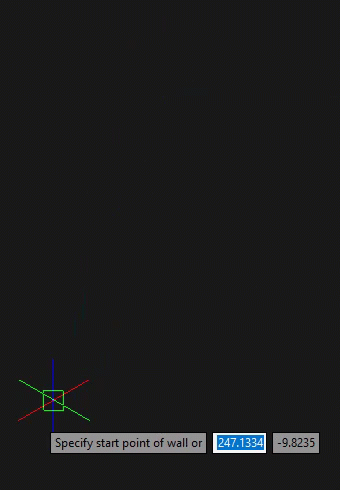
|
© Copyright 2023. Back2CAD Technologies LLC. All rights reserved. Kazmierczak® is a registered trademark of Kazmierczak Software GmbH. Print2CAD, CADdirect, CAD.direct, CAD Direct, CAD.bot, CAD Bot, are Trademarks of BackToCAD Technologies LLC. DWG is the name of Autodesk’s proprietary file format and technology used in AutoCAD® software and related products. Autodesk, the Autodesk logo, AutoCAD, DWG are registered trademarks or trademarks of Autodesk, Inc. All other brand names, product names, or trademarks belong to their respective holders. This website is independent of Autodesk, Inc., and is not authorized by, endorsed by, sponsored by, affiliated with, or otherwise approved by Autodesk, Inc. The material and software have been placed on this Internet site under the authority of the copyright owner for the sole purpose of viewing of the materials by users of this site. Users, press or journalists are not authorized to reproduce any of the materials in any form or by any means, electronic or mechanical, including data storage and retrieval systems, recording, printing or photocopying.
|
 )
)