Windows: WINDOW |
|
|
( Toolbar: Windows Ribbon: Draw > Windows (in AEC Entities) Menu: Draw > AEC Entities > Windows Keyboard: _WINDOW Draws an architectural window. Windows can be drawn as single hung, double hung, picture, pivot, and many more. To draw a window with the current valuesSelect parent wall or press <Enter> or [Width/Height/HEAder height/Style]: Press Enter. Select a point to insert a window: Specify the insertion point of the window. Select a point to insert a window: Specify additional insertion points for windows, and press Enter when done. To draw a window with specific valuesSelect parent wall or press <Enter> or [Width/Height/HEAder height/Style]: Choose Width. Specify window width <36.0000>: Enter the width of the window. Select parent wall or press <Enter> or [Width/Height/HEAder height/Style]: Choose Height. Specify window height <60.0000>: Enter the height of the window. Select parent wall or press <Enter> or [Width/Height/HEAder height/Style]: Choose HEAder height. Specify window header height <80.0000>: Enter the header height of the window. Select parent wall or press <Enter> or [Width/Height/HEAder height/Style]: Choose Style. ? to list/Specify window style name <Standard>: Enter the name of the window style. To view a list of all window styles, choose ?. Select parent wall or press <Enter> or [Width(36.0000)/Height(60.0000)/HEAder height(80.0000)/Style(Standard)]: Press Enter. Select a point to insert a window: Specify the insertion point of the window. Select a point to insert a window: Specify additional insertion points for windows, and press Enter when done. Edit the window. After you draw a window, you can modify it as you would other entities using modify entity commands. For example, windows can be easily moved and resized within a wall. You can also use the Properties pane to change the width, style, etc. And when you select a window, grips display allowing you to resize and reorient the window in real-time. There is also a special arrow grip for windows that allows you to change the opening orientation with a single click. Tell me about... |
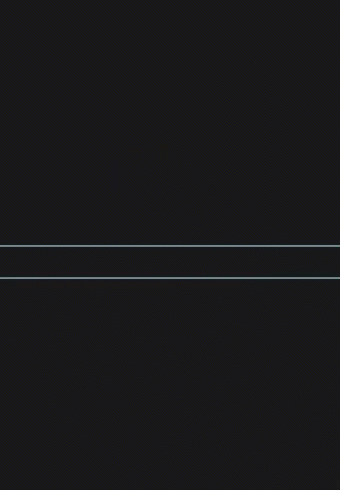
|
© Copyright 2023. Back2CAD Technologies LLC. All rights reserved. Kazmierczak® is a registered trademark of Kazmierczak Software GmbH. Print2CAD, CADdirect, CAD.direct, CAD Direct, CAD.bot, CAD Bot, are Trademarks of BackToCAD Technologies LLC. DWG is the name of Autodesk’s proprietary file format and technology used in AutoCAD® software and related products. Autodesk, the Autodesk logo, AutoCAD, DWG are registered trademarks or trademarks of Autodesk, Inc. All other brand names, product names, or trademarks belong to their respective holders. This website is independent of Autodesk, Inc., and is not authorized by, endorsed by, sponsored by, affiliated with, or otherwise approved by Autodesk, Inc. The material and software have been placed on this Internet site under the authority of the copyright owner for the sole purpose of viewing of the materials by users of this site. Users, press or journalists are not authorized to reproduce any of the materials in any form or by any means, electronic or mechanical, including data storage and retrieval systems, recording, printing or photocopying.
|
 )
)