Clip Xref: XCLIP |
|
|
( Ribbon: Insert > Clip Xref (in Reference) Menu: Modify > Entities > Xreference > Clip Xref Keyboard: _XCLIP Alias: XC Crops an external reference so that only a portion of it displays. You can edit, move, or copy clipped external references the same way you modify unclipped external references. The boundary moves with the reference. If an external reference contains nested clipped external references, they also appear clipped in the drawing. You can also partially hide blocks using clipping boundaries. ON ◆ OFF ◆ Clipdepth ◆ Delete ◆ generate Polyline ◆ New boundary: To display clipping boundaries, choose On. To hide clipping boundaries, choose Off. To define the clipping boundary depth for three dimensional drawings, choose Clipdepth. To remove the clipping of an external reference, choose Delete. To create a polyline from a clipping boundary, choose generate Polyline. To create a new clipping boundary, choose New boundary. To display clipping boundariesSelect objects: Select the desired external references. ON ◆ OFF ◆ Clipdepth ◆ Delete ◆ generate Polyline ◆ New boundary: Choose On. ON ◆ OFF ◆ Clipdepth ◆ Delete ◆ generate Polyline ◆ New boundary: To continue working with clipping boundaries, choose another option, or press Enter to exit the command. To hide clipping boundariesSelect objects: Select the desired external references. ON ◆ OFF ◆ Clipdepth ◆ Delete ◆ generate Polyline ◆ New boundary: Choose Off. ON ◆ OFF ◆ Clipdepth ◆ Delete ◆ generate Polyline ◆ New boundary: To continue working with clipping boundaries, choose another option, or press Enter to exit the command. Click the clipped portion of the external reference to view the previously hidden portion of the referenced drawing. To set the depth of the clipping boundary for three-dimensional drawingsSelect objects: Select the desired external references. ON ◆ OFF ◆ Clipdepth ◆ Delete ◆ generate Polyline ◆ New boundary: Choose Clipdepth. Specify front clip point or [Distance/Remove]: Select a point to create the front plane of the clipping boundary. Choose Distance to enter a distance from the existing clipping boundary instead of selecting a point. Choose Remove to remove the front and back planes of the clipping boundary. Specify back clip point or [Distance/Remove]: Select a point to create the back plane of the clipping boundary. Choose Distance to enter a distance from the existing clipping boundary. Choose Remove to remove the front and back planes of the clipping boundary. ON ◆ OFF ◆ Clipdepth ◆ Delete ◆ generate Polyline ◆ New boundary: To continue working with clipping boundaries, choose another option, or press Enter to exit the command. To delete a clipping boundarySelect objects: Select the desired external references. ON ◆ OFF ◆ Clipdepth ◆ Delete ◆ generate Polyline ◆ New boundary: Choose Delete. ON ◆ OFF ◆ Clipdepth ◆ Delete ◆ generate Polyline ◆ New boundary: To continue working with clipping boundaries, choose another option, or press Enter to exit the command. To create a polyline from a clipping boundarySelect objects: Select the desired external references. ON ◆ OFF ◆ Clipdepth ◆ Delete ◆ generate Polyline ◆ New boundary: Choose generate Polyline. ON ◆ OFF ◆ Clipdepth ◆ Delete ◆ generate Polyline ◆ New boundary: To continue working with clipping boundaries, choose another option, or press Enter to exit the command. To create a new clipping boundarySelect objects: Select the desired external references. ON ◆ OFF ◆ Clipdepth ◆ Delete ◆ generate Polyline ◆ New boundary: Choose New boundary. Delete old boundary(s)? <Yes/No>: Choose Yes to remove all existing clipping boundaries for the selected external references. Choose No to keep existing clipping boundaries. This prompt displays only if the external reference already has one or more clipping boundaries. Select polyline/Rectangular: Choose Select polyline to create a clipping boundary from an existing polyline. You are then prompted to select the existing polyline that is located where you want to clip the external reference. Choose Rectangular to create a clipping boundary from a rectangle that you specify. You are then prompted to select the first and opposite corners of the rectangle. ON ◆ OFF ◆ Clipdepth ◆ Delete ◆ generate Polyline ◆ New boundary: To continue working with clipping boundaries, choose another option, or press Enter to exit the command. Tell me about... How do I... |
|
© Copyright 2023. Back2CAD Technologies LLC. All rights reserved. Kazmierczak® is a registered trademark of Kazmierczak Software GmbH. Print2CAD, CADdirect, CAD.direct, CAD Direct, CAD.bot, CAD Bot, are Trademarks of BackToCAD Technologies LLC. DWG is the name of Autodesk’s proprietary file format and technology used in AutoCAD® software and related products. Autodesk, the Autodesk logo, AutoCAD, DWG are registered trademarks or trademarks of Autodesk, Inc. All other brand names, product names, or trademarks belong to their respective holders. This website is independent of Autodesk, Inc., and is not authorized by, endorsed by, sponsored by, affiliated with, or otherwise approved by Autodesk, Inc. The material and software have been placed on this Internet site under the authority of the copyright owner for the sole purpose of viewing of the materials by users of this site. Users, press or journalists are not authorized to reproduce any of the materials in any form or by any means, electronic or mechanical, including data storage and retrieval systems, recording, printing or photocopying.
|
 )
)