Color (command line version): COLOR |
|
|
Keyboard: -_COLOR Uses the command line to establish the current color, which is applied to all subsequent entities that you draw. The new current color is then displayed on the ribbon (if supported) in Home > Properties, in the Properties pane and on the Entity Properties toolbar. Color for drawing new entities [Truecolor/COlorbook] <BYLAYER>: To select an index color, enter the numeric value of the index color, the name of the index color, BYBLOCK, or BYLAYER. To select a true color, choose Truecolor. To select a color from a color book, choose COlor book. To enter a numeric value of an index colorEnter the index color number from the color palette (1-255), 0 for BYLAYER, or 256 for BYBLOCK. To enter the name of a standard index colorSelect the name of the standard index color. The seven standard index color names are red, yellow, green, cyan, blue, magenta, and white. Color names are displayed in the prompt box that appears after you choose the Color command. You can select a color name by typing the first letter of the color you want as it appears in the prompt box and then pressing Enter. To set color to BYLAYERTo draw all entities in the default color set for the current layer, choose BYLAYER. To set color to BYBLOCKTo draw entities in the default color (white or black, depending on your system settings) until they are grouped into a block, choose BYBLOCK. After you insert the block into a drawing, it assumes the currently selected color for new entities. If a block contains a mixture of colors, inserting blocks when the color is set to BYBLOCK can produce unpredictable results. To select a true color using RGB valuesChoose Truecolor. Red, Green, Blue: Enter the Red, Green, and Blue values, separated by a comma, for example: 15,105,210. To select a color from a color bookChoose COlorbook. Enter Color Book name: Enter the name of the desired color book. This is the name of the color book, not the .acb filename. The color book must be located in the folder where CADdirect searches for color books. By default, color books are located in the same folder where you installed CADdirect. To verify the folder location, choose Options from the Tools menu, click the Paths/Files tab, and find the Color Book folder in the Paths list. Enter color name: Enter the name of a color that is available in the color book. Tell me about...Color (dialog box version) How do I... |
|
© Copyright 2023. Back2CAD Technologies LLC. All rights reserved. Kazmierczak® is a registered trademark of Kazmierczak Software GmbH. Print2CAD, CADdirect, CAD.direct, CAD Direct, CAD.bot, CAD Bot, are Trademarks of BackToCAD Technologies LLC. DWG is the name of Autodesk’s proprietary file format and technology used in AutoCAD® software and related products. Autodesk, the Autodesk logo, AutoCAD, DWG are registered trademarks or trademarks of Autodesk, Inc. All other brand names, product names, or trademarks belong to their respective holders. This website is independent of Autodesk, Inc., and is not authorized by, endorsed by, sponsored by, affiliated with, or otherwise approved by Autodesk, Inc. The material and software have been placed on this Internet site under the authority of the copyright owner for the sole purpose of viewing of the materials by users of this site. Users, press or journalists are not authorized to reproduce any of the materials in any form or by any means, electronic or mechanical, including data storage and retrieval systems, recording, printing or photocopying.
|