Drawing Settings - Entity Creation tab |
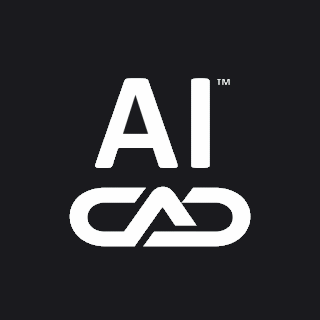
|
Menu: Format > Point Style Alias: DDPTYPE, DDEMODES The Entity Creation tab of the Drawing Settings dialog box controls the default settings for new entities, such as color, layer, linetype, and scale; lineweight; text height; and hatch pattern. Use the Attributes, Donuts, Ellipse, Freehand Sketches, Hatches, Insertions, Points, Polylines and Traces, Shapes, and Text tabs to set Entity Creation defaults. DIALOG BOX OPTIONS Entity layer Select the layer on which new entities are drawn. The default is 0. Entity linetype Select the linetype for new entities. The default is BYLAYER. Global linetype scale Select a scale to apply to all new entities. The default is 1.0. Entity color Select a color for all new entities. Click Select Color to open the Color dialog box and select an index color, true color, or color book color. The default is BYLAYER. Linetype scale Select a linetype scale to apply to all new entities. The default is 1.0. Entity lineweight Select the lineweight for new entities. The default is BYLAYER. Print style Select the print style for new entities. For drawings that use color-dependent print style tables, the default is BYCOLOR, which cannot be changed. For drawings that use named print style tables, the default is BYLAYER, which can be changed. Attributes Insertion default settings Select whether you want default values used when you insert an attribute or whether you want the program to prompt you for settings (the default). Default attribute modes Click the check box if you want an attribute hidden (not displayed in the drawing unless Attribute Display is turned on); fixed (value is constant and cannot be changed); validated (you are prompted to confirm the value on insertion); and/or defined (the attribute takes on its default value, unless you change it). The default is all boxes unchecked. Attribute insertion methods When you insert an attribute, you can enter the values at the command line (the default), or you can have a dialog box appear listing the attribute tags and their default values. Attribute display modes To force the display of all attributes, select On. When a drawing is cluttered with attribute text, select Off. To only display attributes that do not have the hidden value, select Normal (the default). Donuts Outside diameter of donut Specify the value for the outer diameter of a donut (the default is 1.0). Inside diameter of donut: Specify the value for the inside diameter of a donut (the default is 0.5). Ellipse Create true ellipses Click to create a mathematically accurate ellipse. Create ellipses as polylines Click to draw the ellipse from polyline arcs, which is compatible with Autodesk® DWG™ format versions R12 and earlier. Freehand Sketch Freehand sketching methods If you want the freehand sketch created from individual line segments (the default), select the lines option. If you want freehand sketch created as a single polyline, select the polyline option. Length of segments Specify the length of the line or polyline segments. The default is 0.1 units. Hatches Pattern name From the list, select the name of the hatch pattern that you want. Pattern scale Specify the scale factor of the hatch pattern. In most cases, this matches the drawing scale. Pattern angle Specify the angle of the hatch pattern. In most cases, leave this setting at 0 degrees, because the hatch pattern is usually already created at the proper angle. Pattern styles Select whether you want the hatch pattern applied in standard mode, in which the alternating interior areas are hatched (the default), outer mode, in which only the outermost ring is hatched, or all, in which everything within the outermost boundary is hatched, including text. Hatching with lines If the hatch pattern is being applied as lines, click the check box to enable crosshatching, where a second pattern is applied at 90 degrees. Specify the spacing that you want between lines. TIP The rotation angle and x,y-origin of hatch patterns is also controlled by the Snap origin and rotation settings. Insertions Default block name Enter the name of the block (there is no default name). Insertion base point Specify the x,y,z coordinates for the insertion point of the block (the default is 0,0,0). Click Select to specify a point in the drawing. Points Point size Specify the point size that you want. A value of 0 draws the points at 5% of the window size. Point display type Select the appearance that you want for the point. Polylines and Traces Polyline width Specify the width of polylines (the default is 0). Trace width Specify the width of traces (the default is 0.5). Apply linetypes continuously to newly created polylines When a linetype is applied to a polyline, the linetype can start and stop with every polyline segment (the default is off), or it can start and stop with the start and endpoints of the entire polyline length. Shapes Shape name This option is not implemented. Text Default text height Specify the height of text. The default is 0.2 units. When the value is 0.0, the Text and Multiline Text commands prompt you for text height. Default text style Select the name for the text style. Explore text styles Click to display text styles in Explore Text Styles. Tell me about...How do I... |

|
© Copyright 2022. BackToCAD Technologies LLC. All rights reserved. Kazmierczak® is a registered trademark of Kazmierczak Software GmbH. Print2CAD, CADdirect, CAD.direct, CAD Direct, CAD.bot, CAD Bot, are Trademarks of BackToCAD Technologies LLC. DWG is the name of Autodesk’s proprietary file format and technology used in AutoCAD® software and related products. Autodesk, the Autodesk logo, AutoCAD, DWG are registered trademarks or trademarks of Autodesk, Inc. All other brand names, product names, or trademarks belong to their respective holders. This website is independent of Autodesk, Inc., and is not authorized by, endorsed by, sponsored by, affiliated with, or otherwise approved by Autodesk, Inc. The material and software have been placed on this Internet site under the authority of the copyright owner for the sole purpose of viewing of the materials by users of this site. Users, press or journalists are not authorized to reproduce any of the materials in any form or by any means, electronic or mechanical, including data storage and retrieval systems, recording, printing or photocopying.
|