Setting the screen pointing area size |
|
|
By default, the entire tablet grid area corresponds to your on-screen drawing window when you are in digitizing mode (tablet ON). You can limit the portion of the tablet that corresponds to the screen with the setScreenSize command. To set the screen pointing area sizeType this command exactly as shown: (tablet_setScreenSize left bottom right top) where left is the column number of the left margin of the screen; bottom is the row number of the bottom margin of the screen; right is the column number of the right margin of the screen; and top is the row number of the top margin of the screen. For example, to limit the screen size to the area shown, type (tablet_setScreenSize 4 26 26 21) 
Shaded area indicates screen size on tablet. Tell me about... |

|
© Copyright 2023. Back2CAD Technologies LLC. All rights reserved. Kazmierczak® is a registered trademark of Kazmierczak Software GmbH. Print2CAD, CADdirect, CAD.direct, CAD Direct, CAD.bot, CAD Bot, are Trademarks of BackToCAD Technologies LLC. DWG is the name of Autodesk’s proprietary file format and technology used in AutoCAD® software and related products. Autodesk, the Autodesk logo, AutoCAD, DWG are registered trademarks or trademarks of Autodesk, Inc. All other brand names, product names, or trademarks belong to their respective holders. This website is independent of Autodesk, Inc., and is not authorized by, endorsed by, sponsored by, affiliated with, or otherwise approved by Autodesk, Inc. The material and software have been placed on this Internet site under the authority of the copyright owner for the sole purpose of viewing of the materials by users of this site. Users, press or journalists are not authorized to reproduce any of the materials in any form or by any means, electronic or mechanical, including data storage and retrieval systems, recording, printing or photocopying.
|