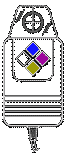Customizing the pointer device buttons |
|
|
You can change the functions of the buttons on your tablet pointer device (digitizer puck) with the setButton command. The default functions of the buttons differ depending on your particular digitizer. Refer to your hardware documentation for information. The majority of digitizer users have either a 4-button puck or a 16-button puck.
To program the puck buttonsType this command exactly as shown: (tablet_setButton button_number "^C^C^Ccommand") where button_number is the number of the puck button according to the diagram above, and command is the name of the command to be invoked by the button. For example, to program button 4 to run the Line command, type (tablet_setButton 4 "^C^C^C LINE") Tell me about... |

|
© Copyright 2023. Back2CAD Technologies LLC. All rights reserved. Kazmierczak® is a registered trademark of Kazmierczak Software GmbH. Print2CAD, CADdirect, CAD.direct, CAD Direct, CAD.bot, CAD Bot, are Trademarks of BackToCAD Technologies LLC. DWG is the name of Autodesk’s proprietary file format and technology used in AutoCAD® software and related products. Autodesk, the Autodesk logo, AutoCAD, DWG are registered trademarks or trademarks of Autodesk, Inc. All other brand names, product names, or trademarks belong to their respective holders. This website is independent of Autodesk, Inc., and is not authorized by, endorsed by, sponsored by, affiliated with, or otherwise approved by Autodesk, Inc. The material and software have been placed on this Internet site under the authority of the copyright owner for the sole purpose of viewing of the materials by users of this site. Users, press or journalists are not authorized to reproduce any of the materials in any form or by any means, electronic or mechanical, including data storage and retrieval systems, recording, printing or photocopying.
|