To add a geometric tolerance
1 Do one of the following to choose Tolerance ( ):
):
• On the ribbon, choose Annotate > Tolerance (in Dimensions).
• On the menu, choose Dimensions > Tolerance.
• On the Dimensioning toolbar, click the Tolerance tool.
• Type tolerance and then press Enter.
2 To display the geometric tolerance symbols, on the first line, click the Sym box.
3 Click to select a geometric tolerance symbol.
4 Under Tolerance 1, click the Dia box to add a diameter symbol.
5 In the field, type the first tolerance value.
6 To display the material condition symbols, click the M.C. box.
7 Click to select a material condition.
8 Under Tolerance 2, repeat steps 4 through 7 to add a secondary tolerance value, if appropriate.
9 Under Datum 1, type the primary datum reference letter.
10 To display the material condition symbols, click the M.C. box.
11 Click to select a material condition.
12 Repeat steps 9 through 11 to add secondary and tertiary datum, if appropriate.
13 In the second row, repeat steps 2 through 12 to add composite tolerances, if appropriate.
14 In the Height box, type a projected tolerance zone height value, if appropriate.
15 To insert a projected tolerance zone symbol, click the Projected Tolerance Zone box, if appropriate.
16 Click OK.
17 In the drawing, specify the location of the feature frame.
 ):
):