Subject: Adding hyperlinks to a drawing |
|
|
In your CADdirect drawings, you can include hyperlinks, which are pointers that take you to another location, such as a Web address or a file on a particular computer. You can attach a hyperlink to any entity in your drawing. Then, when you select that entity, you can open the link and jump to the specific Web address or file location. You can create absolute hyperlinks, which store the full path to a file, or relative hyperlinks, which store a partial path relative to a base folder or a Uniform Resource Locator (URL). 1 Type hyperlink and then press Enter. 2 Select an entity or entities that you would like to associate with a hyperlink; then press Enter to display the Edit Hyperlink dialog box. 3 Do one of the following: • Click Browse to specify a file. • In the Link to File or URL box, type a Web address. 4 If you want to use a common path for all hyperlinks in the drawing, select the Use relative path for hyperlinks check box. Relative paths provide flexibility if you move files to a different folder, since you can change multiple hyperlink paths at once, rather than change them all individually. 5 Click OK The HYPERLINKBASE system variable defines the relative path used for all hyperlinks in the current drawing. 1 Type hyperlink and then press Enter. 2 Select an entity or entities with a hyperlink; then press Enter to display the Edit Hyperlink dialog box. 3 Click Remove Link. 4 Click OK to close the Edit Hyperlink dialog box. To access a hyperlink • Hover the mouse over an entity with a hyperlink, then press Ctrl + click. To change display options for hyperlinks 1 Type hyperlinkoptions and then press Enter. 2 To display a cursor and shortcut menu for hyperlinks, choose Yes, and then press Enter. Or choose No to turn off the display. 3 To display a tooltip for each hyperlink, choose Yes, and then press Enter. Or choose No to turn off the display. |
|
© Copyright 2023. BackToCAD Technologies LLC. All rights reserved. Kazmierczak® is a registered trademark of Kazmierczak Software GmbH. Print2CAD, CADdirect, CAD.direct, CAD Direct, CAD.bot, CAD Bot, are Trademarks of BackToCAD Technologies LLC. DWG is the name of Autodesk’s proprietary file format and technology used in AutoCAD® software and related products. Autodesk, the Autodesk logo, AutoCAD, DWG are registered trademarks or trademarks of Autodesk, Inc. All other brand names, product names, or trademarks belong to their respective holders. This website is independent of Autodesk, Inc., and is not authorized by, endorsed by, sponsored by, affiliated with, or otherwise approved by Autodesk, Inc. The material and software have been placed on this Internet site under the authority of the copyright owner for the sole purpose of viewing of the materials by users of this site. Users, press or journalists are not authorized to reproduce any of the materials in any form or by any means, electronic or mechanical, including data storage and retrieval systems, recording, printing or photocopying.
|