CADdirect applies default lighting to all models when the drawing is displayed using Realistic, Shaded, Shaded with Edges, and Shades of Gray visual styles.
If you want to create a specific lighting scene, you can add your own lights that specify the placement of lights, light color, and light intensity to determine how your drawing or scene is lit. Lights can be placed either outside the field of view or inside to illuminate different areas of the scene.
There are several ways to add custom lighting to your drawing:
• Point Light command A point light shines light from its location in all directions. Point lights are entities in a drawing and their effects appear for shaded or rendered visual styles in CADdirect and in third-party software such as Artisan Renderer.
• Spot Light command A spot light shines light in the shape of a cone from its location towards the direction you specify. Spot lights are entities in drawings and their effects appear for shaded or rendered visual styles in CADdirect and in third-party software such as Artisan Renderer.
To create a point light
1 Do one of the following to choose Point Light ( ):
):
• On the ribbon, choose View > Point Light (in Lights).
• On the menu, choose View > Lights > Point Light.
• Type pointlight and then press Enter.
2 If default lighting is currently turned on, CADdirect prompts you to turn it off so you can see the effect of your new lights. Click Yes to turn off default lighting.
3 Enter the x-, y-, and z-coordinates of where to place the point light, or click the location in the drawing.
To create a spot light
1 Do one of the following to choose Spot Light ( ):
):
• On the ribbon, choose View > Spot Light (in Lights).
• On the menu, choose View > Lights > Spot Light.
• Type spotlight and then press Enter.
2 If default lighting is currently turned on, CADdirect prompts you to turn it off so you can see the effect of your new lights. Click Yes to turn off default lighting.
3 Enter the x-, y-, and z-coordinates of where to place the spot light, or click the location in the drawing.
4 Then enter the x-, y-, and z-coordinates of the location you want to shine light, or click the location in the drawing.
Edit point lights and spot lights.
You can move and copy point lights and spot lights in your drawing, just as you would any other entity. To specify settings for the point or spot light, such as color and attenuation, right-click the light, choose Properties, and make your selections in the Properties pane. And when you select a spot light, grips display allowing you to change the light and target location, cone size, and fall-off size.
Lights of older file formats can be updated to the current format.
If you open a drawing that contains lights that were created in an older format, type CONVERTOLDLIGHTS at the command prompt to update them to the current format.
 ):
):  ):
):