The Apparent Intersection Snap tool snaps to the intersection of two entities that do not intersect in three-dimensional space but seem to intersect in the current view. You can snap to any two entities in the combination of an arc, circle, line, infinite line, polyline, ray, ellipse, elliptical arc, spline, hatch pattern, polygon mesh, or polyface mesh. You can also snap to an intersection point within a single entity, including a polyline or spline.
The Extended Apparent Intersection Snap option snaps to the logical location where two entities (lines, arcs, or elliptical segments) would intersect if they were of infinite length. CADdirect automatically uses the extension option only when you type app in the command bar (not the full apparent command name) after selecting a command, such as Line or Circle. Dashed extension lines are drawn to help show the extended apparent intersection.
There are two types of intersection snaps.
You can set the Apparent Intersection Snap or Intersection Snap, but you cannot use both at the same time.
To set the Apparent Intersection Snap
Do one of the following to choose Apparent Intersection ( ):
):
• On the ribbon, choose Draw > Apparent Intersection Snap (in Entity Snaps).
• On the menu, choose Tools > Entity Snap > Apparent Intersection Snap.
• On the Entity Snaps toolbar, click the Apparent Intersection Snap tool.
• Type apparent and then press Enter.
|
|
|
To snap to an intersection, select the apparent intersection (A).
|
To snap to an extended apparent intersection point
1 Choose a command, for example, line.
2 Type app and then press Enter.
3 Select an extended apparent intersection point.
The Extended Apparent Intersection Snap turns off automatically after you select a point.
 ):
):