Attaching a separate drawing to the current one creates an external reference. The external reference appears in the drawing as a block definition, but the drawing entities are linked rather than added to the current drawing. If you modify the linked drawing, the current drawing that contains the external reference is updated automatically when you open it, or you can reload the external reference manually so it reflects the latest version of the external reference.
When you attach an external reference, its layers, linetypes, text styles, and other elements are not added to the current drawing. Rather, these elements are also linked from the referenced file.
There are two ways you can attach an external reference:
• An attachment is an inserted drawing that contains a link to the original file. Attachments can themselves contain other, nested reference files. When you attach an external reference, any nested references contained in the file also appear in the current drawing.
• An overlay is an inserted drawing that contains a link to the original file. Overlays allow you to lay a drawing on top of another drawing, similar to the way you work manually with transparencies. When a drawing that contains overlaid external references is itself attached or overlaid as an external reference in another drawing, the overlays do not appear as part of the external reference. Use overlaying when you want to see reference geometry in a drawing but you do not need to include that geometry in drawings that will be used by others (nested external references).
You can attach as many copies of an external reference file as you want. Each copy can have a different position, scale, and rotation angle.
To attach an external reference
1 Do one of the following to choose Xref Manager ( ):
):
• On the ribbon, choose Insert > Xref Manager (in Reference).
• On the menu, choose Insert > Xref Manager.
• On the Tools toolbar, click the Xref Manager tool.
• Type xref and then press Enter.
2 Click Attach.
3 Specify the drawing file to attach as an external reference, and then click Open.
4 In Reference Type, choose how you want to insert the drawing:
• Attachment – inserts a copy of the drawing and includes any other drawings that are externally referenced within the referenced drawing.
• Overlay – lays a copy of a drawing over your original drawing; it does not include any nested external references from the externally referenced drawing.
5 Make any additional selections.
6 Click OK.
7 If you marked Specify On-Screen for any items, follow the prompts to attach the external reference.
After an external file is attached, the Manage Xrefs icon displays in the status bar, notifying that the drawing contains a linked external reference file.
 ):
):