Subject: Controlling dimension tolerances |
|
|
You can create dimensions as either tolerance or limits dimensions. When creating a tolerance dimension, you can control the upper and lower tolerance limits as well as the number of decimal places of the dimension text. The image tile on the right side of the Dimension Styles dialog box shows the appearance of tolerance and limits dimensions based on the current dimension style settings.
The display of zero tolerance values depends on the measurement units. To control dimension tolerances 1 Do one of the following to choose Dimension Styles Manager ( • On the ribbon, choose Annotate > Dimension Styles Manager (in Dimensions). • On the menu, choose Dimensions > Dimension Styles Manager or choose Format > Dimension Styles Manager. • On the Dimensioning or Styles toolbar, click the Dimension Styles Manager tool. • Type setdim and then press Enter. 2 Click the Tolerance tab. 3 Make your selections. 4 Click OK.
|
|
||||||
© Copyright 2023. BackToCAD Technologies LLC. All rights reserved. Kazmierczak® is a registered trademark of Kazmierczak Software GmbH. Print2CAD, CADdirect, CAD.direct, CAD Direct, CAD.bot, CAD Bot, are Trademarks of BackToCAD Technologies LLC. DWG is the name of Autodesk’s proprietary file format and technology used in AutoCAD® software and related products. Autodesk, the Autodesk logo, AutoCAD, DWG are registered trademarks or trademarks of Autodesk, Inc. All other brand names, product names, or trademarks belong to their respective holders. This website is independent of Autodesk, Inc., and is not authorized by, endorsed by, sponsored by, affiliated with, or otherwise approved by Autodesk, Inc. The material and software have been placed on this Internet site under the authority of the copyright owner for the sole purpose of viewing of the materials by users of this site. Users, press or journalists are not authorized to reproduce any of the materials in any form or by any means, electronic or mechanical, including data storage and retrieval systems, recording, printing or photocopying.
|
 ):
):