Several types of drawings can be converted to other file versions and formats. You can convert a batch of drawings in a folder or specify a single drawing to convert.
The following formats can be converted from and converted to:
• Autodesk DWGä format — Autodesk Drawing Format is a drawing with a .dwg file extension.
• Autodesk DXFä format — Autodesk Drawing Exchange Format is an ASCII description of a drawing file with a .dxf file extension.
• DGN format — Drawing files used with Bentleyâ Microstationâ. The DGN format uses the .dgn file extension.
To convert a single drawing
1 Do one of the following to choose CADdirect Converter ( ):
):
• On the ribbon, choose the Application button then choose Drawing Utilities > CADdirect Converter, or choose Tools > CADdirect Converter (in Manage).
• On the menu, choose File > CADdirect Converter.
• Type intelliconvert and then press Enter.
2 Choose Single file, then click Next.
3 Select an input file. Click [...] to browse to the location.
4 Name an output file. Click [...] to browse to the location.
5 In Convert to version, select the file format and version for the output file.
6 If you are converting to a .dgn file, select any of the following:
• Master unit — Assigns the selected master unit to the output .dgn file.
• Sub unit — Assigns the selected sub unit to the output .dgn file.
• Bind external references when possible — Makes external references a permanent part of the .dgn file, similar to a block, if external references are found in the input drawing.
7 If you have more files to convert, mark Convert more files.
8 Click Finish.
A log file is created automatically if converting to a .dgn file and errors occur.
The file <output_dgnfilename>.log is saved in the same folder where the output .dgn file is created.
To convert a batch of drawings
1 Do one of the following to choose CADdirect Converter ( ):
):
• On the ribbon, choose the Application button then choose Drawing Utilities > CADdirect Converter, or choose Tools > CADdirect Converter (in Manage).
• On the menu, choose File > CADdirect Converter.
• Type intelliconvert and then press Enter.
2 Choose Multiple files, then click Next.
3 Specify the input files by doing the following:
• Enter an input folder. Click [...] to browse to the location.
• To include files located in subfolders within the input folder, mark Process subfolders.
• Choose which files to include: .dwg, .dxf, and .dgn.
4 Click Next.
5 Review the list of files that are found, then click Next to proceed using all of the named files. You can also click Back to specify different files.
6 Enter an output folder. Click [...] to browse to the location.
7 Mark Convert, then select the output format and file version.
8 To audit and fix files during the conversion, mark Audit files and fix errors. You can also choose to save audit log files, which will also be saved in the output folder.
9 Select what to do, if while processing, files with the same name are found in the output folder:
• Replace existing — Replaces existing files with the new files. To make a backup copy of the existing file before it is overwritten, mark Create backup files (*.bak), and backup files will be created in the same output folder.
• Skip existing — Skips adding a new file if an existing file is found with the same name.
• Add suffix to output files — Adds the specified suffix to all new files created in the output folder.
10 If you are converting to a .dgn file, select any of the following:
• Master unit — Assigns the selected master unit to the output .dgn file.
• Sub unit — Assigns the selected sub unit to the output .dgn file.
• Bind external references when possible — Makes external references a permanent part of the .dgn file, similar to a block, if external references are found in the input drawing.
11 Click Next.
New files are generated based on your specifications.
A log file is created automatically if converting to a .dgn file and errors occur.
The file <output_dgnfilename>.log is saved in the output folder that was specified for batch file conversion.