Subject: Copying between drawings |
|
|
You can use the Clipboard to cut or copy entities from one drawing to another. Cutting removes the selected entities from a drawing and stores them on the Clipboard. Copying duplicates the selected entities from a drawing and places them on the Clipboard. Pasting places the Clipboard contents in a drawing, and depending on the command you choose, at the same or different coordinates as the entities in the original drawing. To cut entities to the Clipboard 1 Select the entities you want to cut. 2 Do one of the following to choose Cut ( • On the ribbon, choose Edit > Cut (in Modify). • On the menu, choose Edit > Cut. • On the Standard toolbar, click the Cut tool. • Type cutclip and then press Enter. To copy entities to the Clipboard 1 Select the entities you want to copy. 2 Do one of the following to choose Copy to Clipboard ( • On the ribbon, choose Home > Copy to Clipboard (in Clipboard). • On the menu, choose Edit > Copy to Clipboard. • On the Standard toolbar, click the Copy to Clipboard tool. • Type copyclip and then press Enter. Anything that you can copy to the Clipboard can be pasted into a drawing. The format in which the program adds the Clipboard contents to the drawing depends on the type of information in the Clipboard. For example, if you copy CADdirect drawing entities to the Clipboard, the program pastes them into the drawing as CADdirect entities. If you copy items to the Clipboard from other programs, they are pasted into the current drawing as embedded ActiveX objects. Sometimes the format you want to paste is not available on the Clipboard. To paste entities from the Clipboard 1 Do one of the following to choose Paste ( • On the ribbon, choose Home > Paste (in Clipboard) or choose Edit > Paste (in Modify). • On the menu, choose Edit > Paste. • On the Standard toolbar, click the Paste tool. • Type pasteclip and then press Enter. 2 Specify the insertion point. To paste entities from the Clipboard to their original coordinates 1 Do one of the following to choose Paste to Original Coordinates ( • On the ribbon, choose Edit > Paste to Original Coordinates (in Modify). • On the menu, choose Edit > Paste to Original Coordinates. • Type pasteorig and then press Enter. Clipboard contents can also be inserted as a block. |
|
© Copyright 2023. BackToCAD Technologies LLC. All rights reserved. Kazmierczak® is a registered trademark of Kazmierczak Software GmbH. Print2CAD, CADdirect, CAD.direct, CAD Direct, CAD.bot, CAD Bot, are Trademarks of BackToCAD Technologies LLC. DWG is the name of Autodesk’s proprietary file format and technology used in AutoCAD® software and related products. Autodesk, the Autodesk logo, AutoCAD, DWG are registered trademarks or trademarks of Autodesk, Inc. All other brand names, product names, or trademarks belong to their respective holders. This website is independent of Autodesk, Inc., and is not authorized by, endorsed by, sponsored by, affiliated with, or otherwise approved by Autodesk, Inc. The material and software have been placed on this Internet site under the authority of the copyright owner for the sole purpose of viewing of the materials by users of this site. Users, press or journalists are not authorized to reproduce any of the materials in any form or by any means, electronic or mechanical, including data storage and retrieval systems, recording, printing or photocopying.
|
 ):
):  ):
): ):
):  ):
):