When you create single-line text, you end each line of text by pressing Enter. Each line of text is created as a separate entity that you can modify.
To create a line of text
1 Do one of the following to choose Text ( ):
):
• On the ribbon, choose Home > Text (in Annotation) or choose Annotate > Text (in Text).
• On the menu, choose Draw > Text.
• On the Draw toolbar, click the Text tool.
• Type text and then press Enter.
2 Specify the insertion point for the first character.
3 Specify the height of the text.
4 Specify the text rotation angle.
5 Type the text, and then press Enter at the end of each new line.
6 To complete the command, press Enter again.
If you’ve already created text, new text can appear immediately below the previous text.
Choose Insert > Text. When prompted for an insertion point, press Enter. The new text will keep the same height and rotation angle as the previous text.
 ):
):