Subject: Creating a new .cui file and copying settings |
|
|
Use the Customize UI command to quickly create a new .cui/.cuix file and copy settings from one customization file to another. You choose which settings to copy, from a single command to all settings in a file. To create a new .cui/.cuix file and copy settings 1 Do one of the following to choose Customize UI ( • On the ribbon, choose Tools > Customize UI (in Manage). • On the menu, choose Tools > Customize UI. • Type cui and then press Enter. 2 Click the Transfer tab. 3 On the right, click New. 4 On the left, click Open and select the customization file that contains the settings you want to copy. 5 Drag and drop settings between the two files. 6 Click OK when done. |
|
© Copyright 2023. BackToCAD Technologies LLC. All rights reserved. Kazmierczak® is a registered trademark of Kazmierczak Software GmbH. Print2CAD, CADdirect, CAD.direct, CAD Direct, CAD.bot, CAD Bot, are Trademarks of BackToCAD Technologies LLC. DWG is the name of Autodesk’s proprietary file format and technology used in AutoCAD® software and related products. Autodesk, the Autodesk logo, AutoCAD, DWG are registered trademarks or trademarks of Autodesk, Inc. All other brand names, product names, or trademarks belong to their respective holders. This website is independent of Autodesk, Inc., and is not authorized by, endorsed by, sponsored by, affiliated with, or otherwise approved by Autodesk, Inc. The material and software have been placed on this Internet site under the authority of the copyright owner for the sole purpose of viewing of the materials by users of this site. Users, press or journalists are not authorized to reproduce any of the materials in any form or by any means, electronic or mechanical, including data storage and retrieval systems, recording, printing or photocopying.
|
 ):
):