To create a new simple linetype
1 Do one of the following to choose Explore Linetypes ( ):
):
• On the ribbon, choose Tools > Linetypes (in Explorer).
• On the menu, choose Tools > Explorer > Explore Linetypes.
• On the Explorer toolbar, click the Explore Linetypes tool.
• Type expltypes and then press Enter.
2 Using one of the following methods, open the New Linetype dialog box:
• Choose Edit > New > Linetype.
• Click the New Item tool ( ).
).
• With your cursor in the right side of the window, right-click to display the shortcut menu, and choose New > Linetype.
3 Click New.
4 Type the name of the line linetype. Do not use spaces between words in the new linetype name.
5 If necessary, in Linetype File Name, specify a different linetype library file to which you want to add the new linetype.
6 In Linetype Description, type the linetype description.
You can type anything in this field that will help you remember the purpose or appearance of this linetype. For example, it is helpful to type text or symbols such as __..__.. that approximate the appearance of the linetype.
7 In Linetype Definition, type the linetype definition.
The definition consists of positive and negative numbers separated by commas. A positive number draws a solid line segment for the specified number of drawing units; a negative number creates a gap for the specified number of units; a zero creates a dot.
8 Click OK.
 ):
):