Subject: Creating a sheet set |
|
|
You can create a sheet set (.dst file) by selecting drawings that contain the sheets (layouts) that you want to include. If you have an existing sheet set that contains the general structure you need, you can use the existing sheet set as a template for the new one. To create a new sheet set using layouts from existing drawings 1 Do one of the following: • In the Sheet Set Manager pane, click New ( • Type newsheetset, then press Enter. 2 Select Existing Drawings, then click Next. 3 Enter the name, optional description, and folder for the sheet set, then click Next. 4 Click Import Options and do the following: • To automatically add the drawing file name as a prefix to sheet titles, mark Prefix Sheet Titles with File Name. • To create and organize subsets for the sheet set based on the folder hierarchy on your computer, mark Create Subsets Based on Folder Structure. If marked, choose whether to omit the top folder when creating the subsets in the resulting sheet set structure. • Click OK. 5 Click Browse, select the folder that contains drawings with layouts you want to use for sheets, then click OK. 6 Uncheck any drawings or layouts you don’t want added to the sheet set, then click Next. 7 Review the details, then click Finish. To create a new sheet set based on a template 1 Do one of the following: • In the Sheet Set Manager pane, click New ( • Type newsheetset, then press Enter. 2 Select An Example Sheet Set, then click Next. 3 Specify the path and name of the sheet set you want to use as a template or click Browse to locate it, then click Next. 4 Enter the name, optional description, and folder for the sheet set, then click Next. 5 Review the details, then click Finish. |
|
© Copyright 2023. BackToCAD Technologies LLC. All rights reserved. Kazmierczak® is a registered trademark of Kazmierczak Software GmbH. Print2CAD, CADdirect, CAD.direct, CAD Direct, CAD.bot, CAD Bot, are Trademarks of BackToCAD Technologies LLC. DWG is the name of Autodesk’s proprietary file format and technology used in AutoCAD® software and related products. Autodesk, the Autodesk logo, AutoCAD, DWG are registered trademarks or trademarks of Autodesk, Inc. All other brand names, product names, or trademarks belong to their respective holders. This website is independent of Autodesk, Inc., and is not authorized by, endorsed by, sponsored by, affiliated with, or otherwise approved by Autodesk, Inc. The material and software have been placed on this Internet site under the authority of the copyright owner for the sole purpose of viewing of the materials by users of this site. Users, press or journalists are not authorized to reproduce any of the materials in any form or by any means, electronic or mechanical, including data storage and retrieval systems, recording, printing or photocopying.
|
 ).
). ).
).