Subject: Creating and naming blocks |
|
|
You can combine any number of entities into a single block. After you create a block, you can insert copies of it into a drawing. Each block insertion is treated as a single entity; for example, you can rotate or scale each block when you insert it. The program adds the name of the new block you insert to the Block Name list in the Explorer. To create a block CADdirect"> 1 Do one of the following to choose Explore Blocks ( • On the ribbon, choose Tools > Blocks (in Explorer). • On the menu, choose Tools > Explorer > Explore Blocks. • On the Explorer toolbar, click the Explore Blocks tool. • Type expblocks and then press Enter. 2 Do one of the following: • Choose Edit > New > Block. • On the Explorer toolbar, click the New Item tool ( 3 In the Block definition dialog box, enter a name and description for the new block. 4 Specify the insertion point for the block by doing one of the following: • Specify on Screen Mark this check box to select the base point in the drawing after you click OK. • Pick Base Point Click ( • X, Y, and Z Enter the x-, y-, and z-coordinates of the base point. This option is available only if Specify on Screen is not marked. 5 Select the entities to be combined into the block by doing one of the following: • Specify on Screen Mark this check box to select the entities in the drawing after you click OK. • Select entities Click ( 6 Select what to do with the entities after the block is created: • Retain entities Entities selected for the block remain in the drawing. • Convert to block Entities selected for the block are converted to the block, which remains in the drawing. • Delete entities Entities selected for the block are removed from the drawing. 7 Select any of the following options for the block: • Annotative Determines whether the block is annotative by default. The display and printing of annotative blocks is affected by annotation scaling. If annotative by default, you can determine whether the block, when located in paper space, is oriented automatically according to the layout viewport. • Scale uniformly Mark this check box to retain the aspect ratio if the block is scaled. Annotative blocks must be scaled proportionately. • Allow exploding Mark this check box to allow the block to be exploded into separate entities. • Unit Defines the unit of the block, for example inches or millimeters. 8 Click OK. The program adds a new block to the blocks list, with the name you entered for it. To change a block name in the current drawing 1 Do one of the following to choose Explore Blocks ( • On the ribbon, choose Tools > Blocks (in Explorer). • On the menu, choose Tools > Explorer > Explore Blocks. • On the Explorer toolbar, click the Explore Blocks tool. • Type expblocks and then press Enter. 2 Do one of the following: • Select the block, choose Edit > Rename, type a new name, and then press Enter. • Click the block name you want to change, type a new name, and then press Enter. • Right-click the block name you want to change, and from the shortcut menu, select Rename, type a new name, and then press Enter. 3 To complete the command and return to your drawing, close the window. |
|
© Copyright 2023. BackToCAD Technologies LLC. All rights reserved. Kazmierczak® is a registered trademark of Kazmierczak Software GmbH. Print2CAD, CADdirect, CAD.direct, CAD Direct, CAD.bot, CAD Bot, are Trademarks of BackToCAD Technologies LLC. DWG is the name of Autodesk’s proprietary file format and technology used in AutoCAD® software and related products. Autodesk, the Autodesk logo, AutoCAD, DWG are registered trademarks or trademarks of Autodesk, Inc. All other brand names, product names, or trademarks belong to their respective holders. This website is independent of Autodesk, Inc., and is not authorized by, endorsed by, sponsored by, affiliated with, or otherwise approved by Autodesk, Inc. The material and software have been placed on this Internet site under the authority of the copyright owner for the sole purpose of viewing of the materials by users of this site. Users, press or journalists are not authorized to reproduce any of the materials in any form or by any means, electronic or mechanical, including data storage and retrieval systems, recording, printing or photocopying.
|
 ):
): 
 ) to temporarily close the dialog box immediately, select the base point in the drawing, then return to the dialog box. This option is available only if Specify on Screen is not marked.
) to temporarily close the dialog box immediately, select the base point in the drawing, then return to the dialog box. This option is available only if Specify on Screen is not marked.

 ):
):